Imagine this: you’re eagerly anticipating the latest issue of your favourite manga to drop, but when you open Tachiyomi on your Android device to read it, all you get is an unknown error message: “Java.lang Exception: Failed to bypass Cloudflare.”
Annoyed and frustrated, you try everything you can to access the manga source, from switching your Wi-Fi connection to relaunching the app to restarting your device to even resorting to using a VPN. But whatever you do, it just doesn’t go past the error.
If all this sounds familiar to you, don’t worry – you’re not alone. This guide will show you how to fix the Failed to bypass Cloudflare error in Tachiyomi, so you can get back to enjoying your manga without any hiccups.
Understanding the Tachiyomi App Error
Cloudflare, in simple words, is like a virtual fortress, shielding websites from malicious assaults like DDoS, bots, and brute force attacks. However, to keep troublesome bots at bay, Cloudflare often unleashes a familiar foe: the dreaded captcha or challenge page.
Tachiyomi is a free and open-source manga reader app for Android. It lets you read manga from various sources, supporting many reading modes and customisation options. The Failed to bypass Cloudflare error in Tachiyomi means the manga you’re trying to access is from a source that uses Cloudflare’s DDoS Protection System, which the app fails to bypass.
Troubleshooting Tachiyomi Failed to Bypass Cloudflare Error

Some manga sources utilise Cloudflare’s bot mitigation system to block popular manga reader apps like Tachiyomi. However, there are a couple of things you can try to resolve the “Failed to bypass Cloudflare” error.
1. Clear Cache & Cookies
Tachiyomi stores cache and cookies to offer quicker access to mangas and sources without using too much bandwidth. Over time, these cache files pile up and may get corrupted, causing all kinds of problems, including the “Failed to bypass Cloudflare” error. Clearing them may fix it.
- Open Tachiyomi on your Android device and browse to More (⋯) from the bottom.
- Visit the Settings menu, then find and select Advanced.
- Scroll down and tap these options: Clear Cache, Clear Cookies, and Clear Database.
Now close the Tachiyomi app and open it again. Most of the time, clearing the cache and cookies should solve the error. If it doesn’t, go through the rest of the troubleshooting steps.
2. Switch to Wi-Fi or Cellular (or Vice-Versa)
As the fix suggests, all you need to do is connect to a different Wi-Fi network or switch to mobile data, then check if it allows you to get past the Cloudflare roadblock in the Tachiyomi app. Also, verify whether you can browse the web as usual on the internet connection with which you’re having trouble accessing your manga sources.
Using a VPN may also help in some cases, though if you’re using one in the first place, disconnect from the VPN server, as it may resolve the Cloudflare error in the Tachiyomi app.
3. Update the Extensions
Ensure you have the latest versions of the manga extensions you use for Tachiyomi. Head to the Browse tab and choose Extensions. If there’s a new version available, you’ll see an “Update” button next to the extension. Tap it to download the update, then relaunch the app. See if that mitigates the problem.
4. Update / Reinstall the App
Check whether you have the latest version of Tachiyomi installed on your Android phone or tablet. The developers actively work on the app to fix bugs and add new features. Go to the app’s More (⋯) menu, then the About page, and tap Check for updates.
If updating doesn’t work, uninstall the app, download the latest Tachiyomi APK version from tachiyomi.org/download, their GitHub releases page, or via F-Droid, and reinstall it. It’s worth mentioning that the F-Droid build has a different app signature, so updating may fail if the older version is from the official/GitHub source or vice-versa.
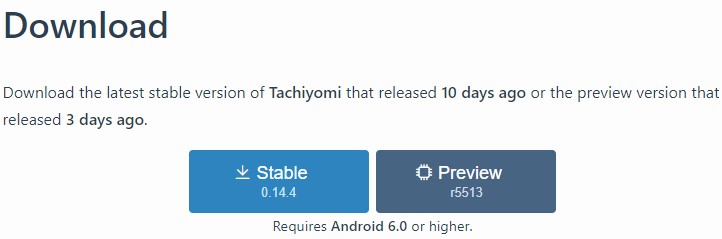
Note: Tachiyomi supports a variety of device architectures, including armeabi-v7a, arm64-v8a, x86, and x86-64. If you don’t know what your Android phone or tablet uses, proceed sideloading the Universal APK.
5. Load the Source in WebView
Whatever manga you’re trying to read, open the source in WebView. For those wondering, it’s a pre-loaded Android app from Google that allows apps to display web content without redirecting the user to a new browser instance. Simply use these steps:
- Navigate to the app’s Browse tab from the bottom bar, then pick the source from which you’re trying to access your desired manga.
- Tap the WebView (globe) icon in the top toolbar. It’ll open the source website in a new in-app window.
- If Cloudflare asks you to complete a CAPTCHA, go through it first, then press the Close (cross) icon at the upper-left corner.
Getting past Cloudflare protection may take a few attempts. Also, try this: Tap the ellipsis (⋮) icon at the top-right corner of the WebView window, select Open in Chrome, and wait for the site to prompt you with the CAPTCHA. Or, check out the following workarounds for sources that utilise higher levels of Cloudflare protection.
6. Clear WebView Data
- Tap the ellipsis (⋮) icon on the Webview window and tap Clear cookies. Then, refresh the page and continue with the Cloudflare CAPTCHA.
- In the Tachiyomi app, head to the More (⋯) menu, select Settings, then Advanced, and tap the “Clear WebView data” option.
7. Update WebView
An outdated WebView version can sometimes lead to the particular Cloudflare error. To update WebView, determine the implementation used on your device, which typically varies by Android version, then install the update from the Play Store.
- Android 10.0 (Q) and up use Android System WebView
- Android 7.0 (Nougat) to 9.0 (Pie) uses Google Chrome
- Android 6.0.1 (Marshmallow) uses Android System WebView
Users on Android 7.0 and up can also change WebView implementation in Developer Options.
Using Firefox as a WebView alternative may cause the Cloudflare error and develop further issues like random crashing. Therefore, we suggest configuring your WebView implementation to Android System WebView or Google Chrome for optimal performance.
8. Change User Agent
Websites use the user agent string to gather details (e.g., browser version, operating system) about the requester. It’s essentially a string of code representing an individual, facilitating user interaction with web content.
Although some manga sources may have their own user agent strings, most utilise the default value set within the Tachiyomi app. However, this can lead to issues where Cloudflare’s anti-bot check-ups flag your access request as malicious. Changing the user agent may help.
- Tap More (⋯) in the Tachiyomi app’s bottom navigation bar and go to Settings.
- In the Advanced menu, switch the “Default user agent string” option to any other predefined sets.
Don’t know what to choose? check out this list of Web Browser User Agents from WhatIsMyBrowser.
- Exit the app and relaunch Tachiyomi for the change to take effect. See if you can access the manga you couldn’t before.
Check Out:
- Where Does Telegram Save Files on Android?
- Why does My TV Say WiFi is Connected but no Internet
- Install XMEye on Android TV
- Connect AirPods to Garmin Watch
Final Words
The above troubleshooting methods should hopefully help you fix the Tachiyomi Failed to bypass Cloudflare error. If none of the above fixes helped, and you’re still encountering the “Failed to bypass Cloudflare” error, you’ve likely been hit with an IP ban, or it’s some other countermeasure the website implements against manga scraper apps like Tachiyomi.
In that case, Tachiyomi may not be able to address the issue. Some countermeasures, such as Cloudflare, require manual intervention, while others, such as IP bans, are temporary.
Some user suggestions that potentially reduce the likelihood of facing the same issue again include limiting the number of manga in your library and avoiding downloading content from the source in question. However, these recommendations are approximate guidelines, as each website has unique undisclosed rules.
Assuming you can access the manga source externally from your browser and it works as intended, the Cloudflare message is probably an issue related to the extensions you use or the Tachiyomi app itself.
If the source is inaccessible or experiencing problems, your only option may be to wait for it to operate normally again. In the meantime, try accessing the manga from a different source or extension. You may also ask for further technical help on Tachiyomi’s official Discord server.