The following guide will show you how to fix Fitbit time not updating issue. Fitbits are exceptionally polished wearable gadgets. However, they aren’t without a few minor issues. If you have a Fitbit watch or tracker, you may encounter a problem where the time won’t update automatically anymore.
This particular issue can occur when traveling between different time zones, switching between standard and daylight savings time, or even when neither is happening. Fortunately, there’s a simple workaround to fixing it.
Now it’s worth noting that the average Fitbit user isn’t supposed to do all this. It’s likely a software bug that causes your Fitbit not to auto-correct time upon entering a new time zone or switching to daylight savings time. The brand is probably already aware and is possibly going to issue a patch.
Nonetheless, if the time on your Fitbit isn’t updating, follow this guide to resolve the problem effortlessly.
How to Fix Fitbit Time Not Updating
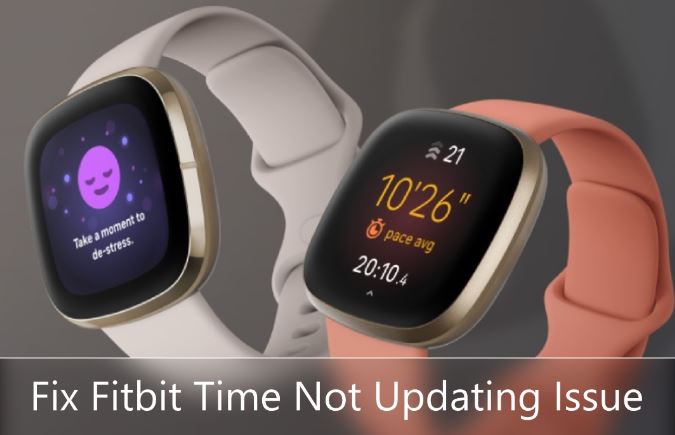
Assuming you keep your Fitbit linked to your phone that’s already tracking your time zone and location, you don’t need to go through this process often. However, sometimes the Fitbit stops syncing the time for no apparent reason. It could be because you changed time zones while you put your phone in Airplane Mode or something else.
But if your Fitbit time doesn’t automatically update, here’s what you can do to solve it:
- First, put your Fitbit on its charging dock.
- Next, go to Settings and toggle Bluetooth on your Android device or iPhone.
- Launch the Fitbit app from your home screen or app drawer.
Your Fitbit should auto-connect to your phone and begin syncing and refreshing automatically.
Simply charging the Fitbit may also resolve the issue. If the following steps don’t work, we recommend running a manual sync from the Fitbit app. Check out the below section.
Use the Sync Now Feature
- Open the Fitbit app on your phone and go to the Today dashboard.
- Tap your Profile icon situated on the top-left corner of the app.
- Choose the Fitbit device (e.g., Versa 3, Inspire HR) linked to your account.
- Finally, scroll to the bottom and tap the Sync Now option.
If everything goes as intended, the time on your Fitbit should update after a few seconds. We’ve listed a couple more workarounds below for those still facing the same error.
You May Like – Is Whoop 4.0 Waterproof?
Alternative Fix: Manually Change the Time Zone
Assuming you’ve already tried changing the time and time zones on your Fitbit and are still incorrect after syncing, perform the steps in the Fitbit app corresponding to your device.
Android
- Go to the Today tab in the Fitbit app, and tap your Profile icon at the top.
- Toggle the slider OFF next to the Automatic time zone option.
- After that, tap Select time zone, followed by choosing the time zone you’re in right now.
- Finally, sync your Fitbit device to update the changes.
Toggling the Automatic time zone option should also fix the issue.
iPhone / iPad
- In the Fitbit app, head over to the Today tab and tap your Profile icon.
- Scroll down to the “Settings” section and select App Settings.
- Now turn off “Set Automatically” under the Time Zone section.
- Choose the correct time zone for your location from the Time Zone menu.
- Sync your Fitbit to apply the changes.
Fitbit.com Dashboard
If you don’t keep the Fitbit app on your device for some reason, you can use Fitbit’s online dashboard instead to change the time zone.
- Log into the fitbit.com dashboard with your account credentials.
- Click the gear icon at the top and choose Settings. Then, click Personal Info on the following page.
- Go down to the “Advanced Settings” section and select Timezone.
- Choose the time zone according to your current location, then click Submit to sync your Fitbit.
Related – Is Fitbit Luxe Waterproof?
Alternative Fix #2: Restart Your Fitbit
Another way to make your Fitbit show the proper time is to restart it. If you own one of the newer Fitbit trackers or smartwatches, simply go to the Settings app, navigate to the About menu, and tap Reboot Device. Alternatively, look for the Restart Device option in the Settings app and tap Restart.
For other models, refer to the provided instructions in the user manual or check out this official guide from Fitbit.
Conclusion
The mentioned solutions in this detailed guide should hopefully be enough for solving the Fitbit time not updating issue. If none of the above steps work, you may try updating the Fitbit app on your phone, resetting your Fitbit tracker to factory settings, or contacting customer support for further assistance.