It’s finally the long-awaited movie night or a binge-watching session of that one TV show or miniseries you’ve been looking forward to. You settle down on your couch, got your snacks lined up, and lights dimmed, with a cozy blanket to envelop you in warmth. Then you pick up your tablet, laptop, or TV remote, ready to dive into the captivating world of Max.
But alas, just as the story unfolds, an unforeseen interruption occurs – You launch Max, and the familiar logo appears, followed by a never-ending loading screen. Minutes pass, but the screen remains stuck, preventing you from accessing the treasure trove of content. It’s like being stranded at the entrance of a grand theater, unable to experience the magic within.
We understand how annoying and frustrating this situation can be. And that’s why we’ve compiled this troubleshooting guide to help you quickly resolve the “Max stuck on loading screen” issue. You can follow our comprehensive steps to regain access to the streamer app and resume your binge without further ado.
How to Fix Max Stuck on Loading Screen Issue
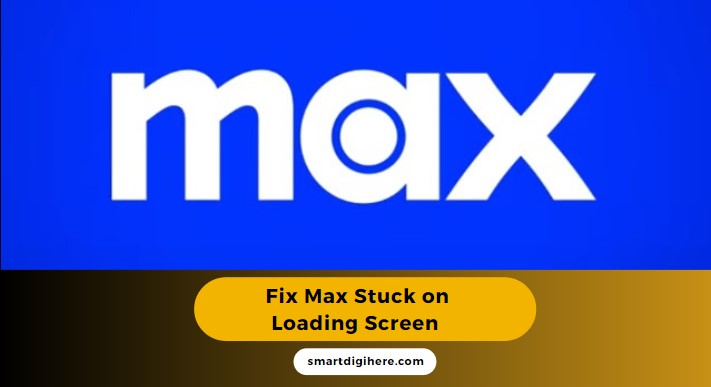
Check Your Network Connection
The main culprit behind Max’s infinite loading screen issue is usually unstable or non-optimal network conditions. Slow internet hinders the app’s ability to load content properly, leading to this frustrating problem. To address this, follow the steps below to check your network connection:
- Ensure the device you’re watching Max on is connected to a stable and reliable internet connection. You can do so through some general web browsing or playing back a video on YouTube (or other streaming apps) to confirm if they’re loading.
- Restarting your modem or router can alleviate your network issues. The most common way is to unplug the networking device from the power source, wait for roughly 15-30 seconds, and then plug it back in. Allow it to fully restart and connect your streaming device to your home network before attempting to use Max again.
- If restarting your modem or router doesn’t help, connect your streaming device to a different network. It could be another Wi-Fi access point, a wired connection, or mobile data (if available). This way, you can determine whether the problem lies with your current network or the device or app itself.
- Poor network speeds or throttled bandwidth will cause Max not to load. Use an internet speed testing tool or visit a website (e.g., Speedtest by Ookla or fast.com) on your device to check your network’s speed. Assuming the download speeds are significantly lower than what your plan is supposed to offer, contact your ISP (Internet Service Provider) for a resolution.
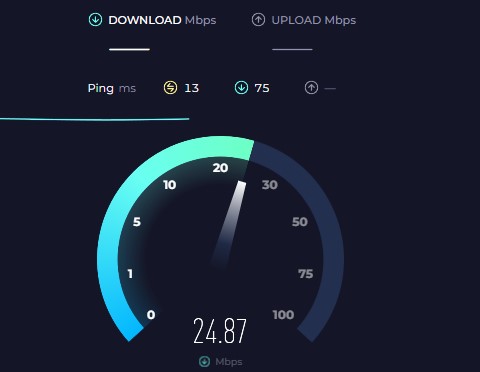
-
- Max asks for a minimum 5 Mbps download speed to operate, with 10-15 Mbps being the sweet spot.
- If you’re using a Virtual Private Network (VPN) or proxy service, try disabling it temporarily. Max and most other streaming services enforce proxy checkers to prevent users outside the serviceable areas from accessing their streaming content.After disabling the VPN or proxy on your device, relaunch the Max app and check if the loading screen issue persists.
Also, See:
Troubleshoot Your Wi-Fi
If you’re trying to stream Max over Wi-Fi, a weak wireless connection may be causing Max to load infinitely. Use these tips to improve your Wi-Fi:
- Ensure your device is within a reasonable range of the Wi-Fi router. The further away you are, the weaker the signal becomes. Moving closer to the router helps improve signal strength.
- Remove physical obstructions between the two. Objects like walls, furniture, and appliances can obstruct the Wi-Fi signal. Try repositioning your router or device to minimize these obstructions.
- Reduce interference from other electronic devices, such as cordless phones, microwave ovens, or Bluetooth-enabled gadgets, which can interfere with your Wi-Fi signal. Turn them off temporarily to see if it improves the connection.
- Consider using a Wi-Fi range extender or mesh network system. These devices can amplify and extend your Wi-Fi signal, providing better coverage throughout your home.
Check Max Server Status
Sometimes, Max failing to load content isn’t a problem on your end but rather a temporary issue with the streaming service itself. Visit the max.com website or Max’s social media accounts to look for server outages or maintenance updates that may explain the error.
Additionally, various third-party websites provide real-time information about the status of popular online services. Check downdetector.com to see if there are any reported outages or disruptions specifically for Max.
We recommend checking out the r/HBOMAX subreddit, where Max users discuss everything around the streaming app. If multiple users report similar loading screen problems, it’s likely a server-related issue – not specific to your device or network.
Restart Your Device
A simple device restart can work wonders in most technical errors, even when Max is stuck on the loading screen. Rebooting helps resolve any temporary app-related glitches or system conflicts that might be stopping Max from not loading content.
If the Max app is currently open on your device, exit or close it completely, ensuring it isn’t running in the background. It’s pretty straightforward if using Max on a phone or tablet. It involves opening the App Switcher or Recents menu and swiping away the app card.
After that, depending on the device you’re using, perform the necessary steps to restart it, which may require long-pressing the power button, accessing the power menu, navigating device settings to initiate a restart, or unplugging it from the outlet and plugging it back in.
Wait for your device to restart fully, which may take a few moments, showing the boot screen or manufacturer logo during that time. After the reboot, connect your device to the internet, re-open the Max app, and check if the loading screen issue is resolved and the content can be accessed without further trouble.
Update / Reinstall Max
If Max’s never-ending loading screen issue persists, it could be due to an outdated, buggy, or corrupted version of the streaming app. Updating it can often resolve such problems.
Visit the app store specific to your device (e.g., Google Play Store for Android, App Store for iOS, Amazon Appstore for Fire OS) and search for Max. If an update’s available, choose the option to update the app to the latest version. Updated versions often include bug fixes and performance improvements that can resolve loading-related errors.
If updating the app doesn’t fix it, try reinstalling Max on your device. Navigate to your device’s application manager, find Max, and click the option to uninstall. After that, re-visit the app store, search for Max, and install it.
Of course, you’ll need to re-login to your Max account, but a fresh installation should allow you to access the streaming content without getting stuck on the loading screen again.
Happy Streaming!
The above troubleshooting steps address Max stuck on loading screen issue across various devices, including phones, tablets, game consoles, smart TV, streaming media players, etc. While our instructions are broad and not device-specific, they’re easy to follow and have proven effective in fixing this particular error for many.
Remember, troubleshooting such things can sometimes be a process of trial and error. But it’s also important to note every device and situation may vary. If the infinite loading on the startup issue persists after following this guide, contact Max directly via their official Help Center for further expert help and personalized guidance.