Have you ever been in the middle of a thrilling TV show or movie, only to have your TV shut off every five seconds? If you have, you know how frustrating this can be. Not only is it annoying to have to keep turning your TV back on, but it also disrupts your viewing experience.
Luckily, there are some steps you can take to fix this problem. In this blog post, we will go over some of the most common reasons why your TV might be turning off every 5 seconds and provide some tips on how to fix it. Whether you are dealing with a faulty power source or a software issue, we have got you covered. So, let’s dive in and learn how to fix the “TV Keeps Turning Off Every 5 Seconds” problem.
My TV Keeps Turning Off Every 5 Seconds – How to Fix?

Check the Power Source
Ensure that the TV is properly plugged in and that the outlet is functioning: The first thing you should check when your TV keeps turning off every 5 seconds is whether it is properly plugged into the outlet and whether the outlet is functioning correctly. Ensure that the TV’s power cord is firmly inserted into the outlet and that the outlet is providing power to the TV.
Sometimes, loose connections can cause intermittent power loss, which can result in the TV turning off every 5 seconds.
Check the power cable for any signs of damage: If you have checked the outlet and found that it is functioning correctly, the next step is to inspect the TV’s power cable for any signs of damage. Look for any fraying or exposed wires along the length of the cable.
If you find any damage, it’s best to replace the power cable with a new one. Damaged power cables can cause power fluctuations, leading to intermittent power loss, which can cause the TV to turn off every 5 seconds. If the power cable is not the issue, it’s time to test the outlet with another device.
Test the outlet with another device to see if it is functioning correctly: If the TV’s power cable is not damaged and properly connected to the outlet, the next step is to test the outlet with another device to make sure it’s working correctly. Plug in another device, such as a lamp or phone charger, into the outlet to see if it receives power.
If the device powers on without any issues, the outlet is functioning correctly, and the problem lies elsewhere. However, if the device doesn’t turn on or has issues, the outlet might be faulty and needs to be repaired or replaced.
Also, Read: Why Does My TV Say WiFi is Connected but No Internet
Check the Remote Control
- Check the batteries in the remote control.
- Ensure that the remote control is not stuck in a button press.
- Try using a different remote control or using the buttons on the TV itself to turn it on.
Reset the TV
This is a simple and effective way to clear any software glitches or errors that may be causing the issue. To reset the TV, locate the reset button on the TV’s control panel or remote control. Press and hold the button for a few seconds until the TV turns off and back on.
This should clear any temporary glitches and restore the TV to its default settings. However, keep in mind that resetting the TV will erase any personalized settings or preferences, so you may need to set them up again.
Check Out: Use Element TV Without Remote
Check for Software Updates
Manufacturers often release software updates to fix bugs, glitches, and other issues with their products. To check for software updates, navigate to the TV’s settings menu and look for the “Software Update” or “System Update” option.
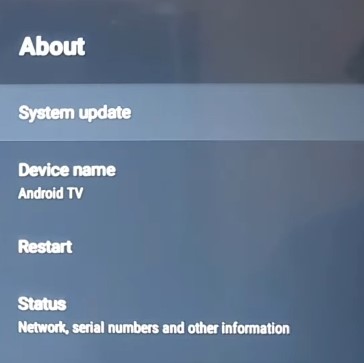
Select this option, and the TV will check for any available updates. If an update is available, follow the on-screen instructions to download and install it. Once the update is installed, the TV should restart, and the issue may be resolved.
Check Your TV’s Power Timer
Many TVs have a built-in power timer that turns the TV off after a certain amount of time has passed. This feature is useful for conserving energy and preventing the TV from running unnecessarily & However if the power timer is set too low, it can cause the TV to turn off every 5 seconds.
To check the power timer settings on your TV, navigate to the settings menu and look for the “Power” or “Energy Saving” option. Within this menu, you should see the power timer option. Make sure that the timer is set to a reasonable amount of time, such as an hour or two, and not set to turn off after a few seconds. Adjust the timer as needed, and then check to see if the TV continues to turn off every 5 seconds.
Recommended Reading: How do I set the sleep timer on my LG Smart TV?
Contact Technical Support
If none of the above steps have resolved the issue of your TV turning off every 5 seconds, it’s time to consider contacting technical support. A technical support representative can help you troubleshoot the issue and identify any potential hardware problems that may be causing the issue.
Be sure to provide them with all the information you have gathered, such as the TV model number, the steps you have taken to troubleshoot the issue, and the symptoms you have observed. They may ask you to perform additional tests or provide further information to diagnose the problem accurately.
In some cases, the TV may need to be repaired or replaced. Contacting technical support is a great way to get professional help and ensure that your TV is working correctly.
Conclusion
Experiencing your TV turning off every five seconds can be a frustrating experience. However, there are several steps that can be taken to resolve the issue. Starting with checking the power source, inspecting the power cable, testing the outlet, checking the remote control, resetting the TV, checking for software updates, and checking the power timer.
If all of these steps fail to resolve the issue, contacting technical support may be necessary. Providing all relevant information to technical support can help them diagnose and resolve the problem, ensuring that your TV is working correctly.