Losing or damaging the remote for your Element TV can be a frustrating experience. With a remote, controlling your TV becomes a manageable task, and you may be at a loss as to what to do. Fortunately, alternative ways exist to control your Element TV without a remote. In this post, we will explore some of the most effective methods to control an Element TV without remote, including using the physical buttons on the TV, a universal remote, a mobile app, HDMI-CEC, and voice commands.
5 Ways To Control Element TV Without Remote
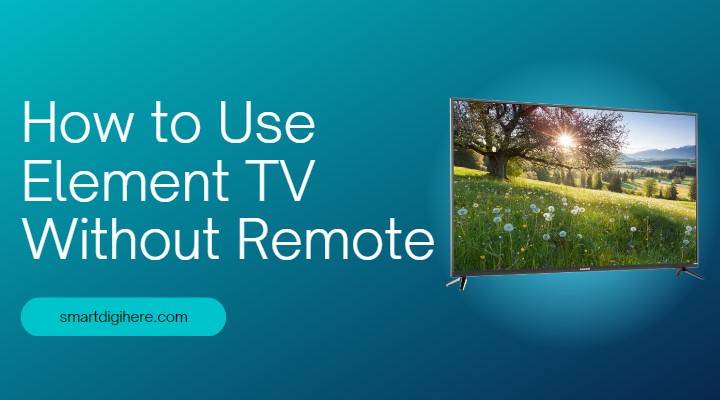
1. Use the Buttons on the TV
One of the easiest ways to control an Element TV without remote is by using the buttons on the TV itself. Most Element TVs come with physical buttons on the back or side of the TV. These buttons can control basic TV functions such as adjusting the volume, changing channels, and selecting inputs.
To use the buttons on your Element TV, start by locating them on the back or side of your TV. The controls are typically labelled and grouped, with each button serving a specific function. For example, the volume buttons are usually labelled with “+” and “-“ symbols, while the channel buttons are marked with numbers or arrows.

To navigate the TV’s on-screen menu using the physical buttons, use the arrow buttons to move the cursor and the “OK” or “Select” button to make a selection. With this, you can adjust the TV’s settings, such as picture and sound settings, input selection, and other features.
While using the buttons on your Element TV can be a handy way to control your TV, it can also be a bit cumbersome, especially if you’re used to remote control.
2. Use a Universal Remote
Another way to use an Element TV without remote is by using a universal remote. A universal remote is a device that can be programmed to work with multiple devices, including your TV. This option is ideal if you’ve lost or damaged your Element TV remote and want to continue using a remote control for convenience.
To use a universal remote with your Element TV, you must program the remote to work with your TV. The exact programming process can vary depending on the type of universal remote you have, so be sure to refer to your remote’s manual for instructions.
The programming process generally involves inputting a specific code corresponding to your TV’s brand and model. You can usually find these codes in the manual that came with your universal remote or by searching online for a list of codes.
Once you’ve programmed the universal remote, you should be able to control your Element TV just as you would with the original remote, adjusting the volume, changing channels, and selecting inputs.
While using a universal remote can be a convenient way to control your Element TV without a remote, it’s worth noting that not all universal remotes will work with all Element TV models.
Related: Fix Sky Glass Remote Not Working
3. Use HDMI-CEC
HDMI-CEC is a feature that allows devices connected to an HDMI port to communicate. With this feature, you can control your Element TV using another device connected to the TV’s HDMI port, such as a gaming console or streaming device.
To use HDMI-CEC to control your Element TV, ensure the feature is enabled on both your TV and the connected device. The process for allowing HDMI-CEC can vary depending on the specific device and TV model, so refer to the manuals or online guides for instructions.
Once HDMI-CEC is enabled, you can use the remote for the connected device to control your Element TV.
It’s worth noting that not all devices support HDMI-CEC, and even if your device and TV do support it, some functions may not be accessible using HDMI-CEC. Additionally, you may need to use specific buttons or commands to control your TV, so refer to the device’s manual for instructions.
Overall, HDMI-CEC can be a helpful way to control your Element TV without a remote, especially if you have a device connected to your TV that supports the feature. It’s also worth noting that some smart TVs, including some Element models, may have additional features and controls that can be accessed using HDMI-CEC.
Read: Sky Remote Codes For LG Smart TV
4. Use a Mobile App
Another way to control your Element TV without remote is by using a mobile app. Many TV manufacturers, including Element, offer mobile apps that allow you to manage your TV using your smartphone or tablet.
Download the app from your device’s app store to use a mobile app to control your Element TV. The exact app you’ll need to download can vary depending on the specific model of your TV, so be sure to search for the app designed to work with your TV.
Connect your device to your TV once you’ve downloaded the app. The app will typically guide you through connecting, which may involve entering a code or selecting your TV from a list of available devices.
Once your device is connected, you should be able to use the app to control your Element TV just as you would with the original remote. This can include adjusting the volume, changing channels, selecting inputs, and accessing additional features and settings that may not be accessible with the physical buttons on the TV.
Using a mobile app to control your Element TV can be a convenient way to avoid replacing a lost or damaged remote. However, not all Element TV models may support mobile apps, and some apps may be limited in functionality or compatibility with specific devices. Using a mobile app to control your TV can also drain your device’s battery, so keep your device charged or connected to a power source.
Learn: How to Fix Sky Q Remote Not Working issue
5. Use Voice Commands
If your Element TV supports voice commands, you can control it using your voice instead of a physical remote. Voice commands can be a convenient and hands-free way to control your TV, and they’re becoming increasingly popular as more devices add support for voice control.
To use voice commands with your Element TV, you’ll need a device that supports voice control, such as a smart speaker or a smartphone with a voice assistant. Start by ensuring your TV and voice control device are connected to the same Wi-Fi network.
Next, you’ll need to enable voice control on your TV. This process can vary depending on the specific model of your TV, so be sure to refer to the manual for instructions.
Once voice control is enabled, you can use your device to control your Element TV. For example, you can use a smart speaker to turn on the TV, adjust the volume, and change channels by speaking the appropriate commands. Some devices may allow you to access additional features or settings using voice commands.
It’s worth noting that not all Element TV models support voice commands, and even if your TV does support it, not all functions may be accessible using voice control. Additionally, using voice commands to control your TV may require you to speak in a specific way or use particular commands, so refer to the device’s manual for guidance.
Element Roku TV: How to Use without Remote
Element TV Remote Not Working? Check Out Below Video Guide For Fix
Conclusion
In conclusion, there are several ways to use an Element TV without remote, including using the buttons on the TV itself, using a universal remote, utilizing HDMI-CEC, using a mobile app, and utilizing voice commands. These options can be beneficial if you’ve lost or damaged your original remote or prefer to control your TV using a different device or method.