LG smart TVs are among the most popular smart TVs on the market today. They offer a range of features, including access to streaming services, apps, and games. However, sometimes these TVs may encounter errors, and one of the most common errors is error code 106.
This error code can be frustrating, especially if you’re in the middle of watching your favorite show. Error code 106 typically occurs when the TV is unable to connect to the internet. In this blog post, we will discuss the causes of LG Smart TV error code 106 and provide step-by-step instructions on how to fix the error, so you can get back to enjoying your favorite shows and movies.
Causes of LG Smart TV Error Code 106
LG Smart TV error code 106 can be caused by several factors that prevent the LG TV from connecting to the internet. Here are some of the most common causes of this error:
- Network Connectivity Issues: A poor or unstable internet connection can cause LG Smart TV error code 106. If the TV is unable to connect to the internet, it will display the error code.
- Firmware Update Failure: If the firmware update process fails or is interrupted, the TV may display error code 106.
- Network Security Settings: If the network security settings are too strict, they may block the TV from connecting to the internet, leading to error code 106.
- DNS Server Settings: The Domain Name System (DNS) server settings on the TV can also cause the error code if they are not properly configured.
- Smart Hub Server Issues: If the Smart Hub servers are down or undergoing maintenance, the TV may display error code 106.
How to Fix LG Smart TV Error Code 106?
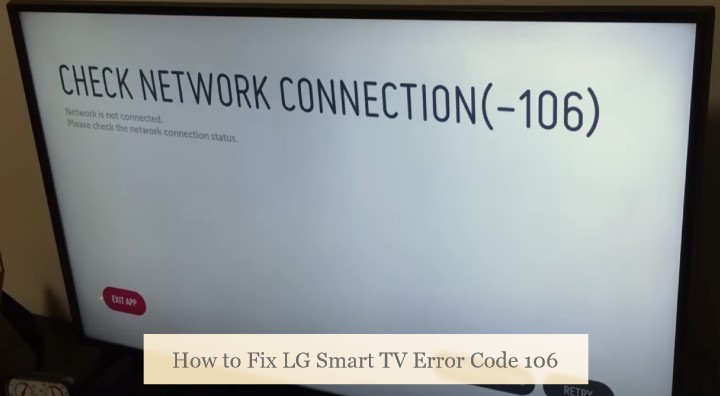
Here are some steps you can take to fix LG Smart TV error code 106:
Network connectivity issues
If you suspect that network connectivity issues are causing LG Smart TV error code 106, here are some steps you can take to resolve the issue:
- Restart Router/Modem: Restarting your router and modem can often resolve network connectivity issues. Unplug the power cords from both devices and wait for about 30 seconds before plugging them back in.
- Check Network Status: Check your network status on the TV to make sure it’s connected to the internet. Go to Settings > Network > Network Status and check the connection status. If the TV still can’t connect, you may need to reconfigure the network settings.
- Reconfigure Network Settings: If your TV is still unable to connect to the internet, try reconfiguring the network settings. Go to Settings > Network > Wi-Fi Connection or Wired Connection and select Set Up Connection. Follow the on-screen instructions to set up the connection again.
- Use Ethernet Cable: If you’re using Wi-Fi, try connecting the TV to your router or modem using an Ethernet cable instead. This can provide a more stable and reliable connection.
Change DNS Address on Your LG Smart TV
If you suspect that DNS server settings are causing LG Smart TV error code 106, you can try changing the DNS address on your TV. Here’s how:
- Go to Settings: Press the Settings button on your LG Smart TV remote.
- Navigate to Network: Use the arrow keys on your remote to navigate to the Network section.
- Select Wi-Fi Connection or Wired Connection: Depending on how your TV is connected to the internet, select either Wi-Fi Connection or Wired Connection.
- Select Advanced Settings: Scroll down and select Advanced Settings.
- Select DNS Settings: Scroll down and select DNS Settings.
- Change DNS Address: Select Enter manually and enter the following DNS server address for Google DNS: 8.8.8.8 and 8.8.4.4
- Save Changes: Once you’ve entered the new DNS server addresses, select Save to save the changes.
- Test Connection: After saving the changes, test your internet connection to see if the issue is resolved.
LG Smart TV: How to Change DNS Server (Video Guide)
Add the TV’s MAC Address on Your Router
If you’re experiencing LG Smart TV error code 106 due to network connectivity issues, adding the TV’s MAC address on your router can help to resolve the issue. Here’s how to do it:
- Find the MAC Address of Your TV: Go to Settings > Network > Network Status on your LG Smart TV to find the MAC address of your TV. Note it down or take a picture of it for reference.
- Log in to Your Router: Open your web browser and enter your router’s IP address in the address bar. Log in to your router using your username and password.
- Find the MAC Address Filtering Section: Look for the MAC Address Filtering section on your router’s settings page. This may be listed as MAC Address Control, Access Control, or something similar.
- Add the TV’s MAC Address: Select Add Device or Add New Device and enter the MAC address of your TV. Save the changes.
- Reboot Your Router and TV: Reboot both your router and LG Smart TV to ensure that the changes take effect.
- Test Connection: After rebooting your devices, test your internet connection to see if the error is resolved. If the error persists, you may need to reconfigure your network settings or contact LG customer support for further assistance.
Power Cycle LG TV

Power cycling your TV involves turning off the TV, unplugging it from the power source, waiting for at least 30 seconds, plugging it back in, and turning it back on. This process can help to clear any temporary issues that may be causing the error code 106. Once you have power cycled your TV, test your internet connection to see if the error is resolved.
If the error persists, there may be other underlying issues causing the problem. For example, network connectivity issues, DNS server settings, or other technical problems can also lead to error code 106.
Contact LG support
If you have tried all the steps mentioned above and the LG Smart TV error code 106 still persists, it’s time to contact LG customer support for further assistance. They will be able to help you diagnose and resolve any underlying issues that may be causing the error code.
Trending LG TV Guides:
- Turn Off Demo Mode on LG TV
- Install Third Party Apps on LG Smart TV
- Split Screen on LG Smart TV
- Best Picture Settings For LG 4K TV
Conclusion
LG Smart TV error code 106 is a common issue that can occur when the TV is unable to connect to the internet. There are several factors that can cause this error, including network connectivity issues, firmware update failure, network security settings, DNS server settings, and Smart Hub server issues.
However, there are several steps you can take to fix the error, including restarting your router/modem, checking network status, reconfiguring network settings, changing DNS address, adding the TV’s MAC address on your router, and power cycling your TV. If the error persists, you may need to contact LG customer support for further assistance. By following these steps, you can resolve LG Smart TV error code 106 and get back to enjoying your favorite shows and movies.