Streaming content on LG TV has become an integral part of our daily entertainment. However, it can be a frustrating experience when the Wi-Fi suddenly turns off, leaving you stranded in the middle of your favorite show or movie.
This issue can occur due to various reasons, such as software glitches, network connectivity problems, outdated firmware, or even hardware damage. But worry not, there are ways to troubleshoot and fix the issue and get your LG TV back to streaming uninterrupted content. In this article, we’ll delve into the common causes of LG TV WiFi turning off, providing unique and detailed solutions for each issue.
My LG TV Says WiFi is Turned Off: Reasons
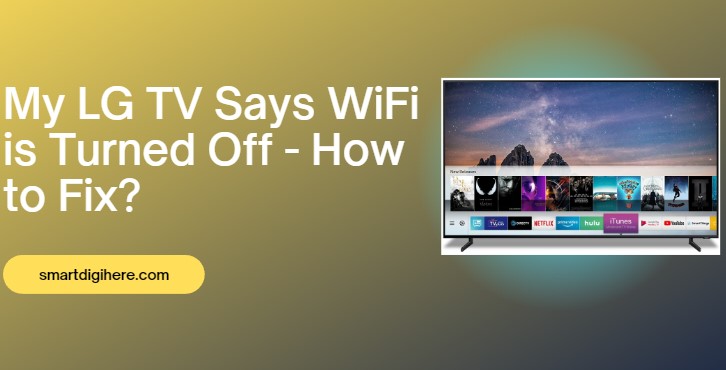
The sudden and unexpected turning off of WiFi on LG TV can be a frustrating experience. There are various reasons why this issue can occur, and it’s essential to identify the specific cause to fix it effectively. Some of the most common reasons include:
Software Glitches: Despite LG TV’s advanced technology, software glitches can still occur, leading to unexpected Wi-Fi disconnections.
Network Connectivity Issues: Poor signal strength, network congestion, and interference from other devices can lead to network connectivity issues that cause the Wi-Fi to turn off.
Outdated Firmware: Outdated firmware on your LG TV can cause problems with Wi-Fi connectivity, making it crucial to update the firmware regularly.
Wrong Time/Date: If your device displays the wrong time or date, it can lead to significant inconvenience and frustration.
Hardware Damage: In rare cases, physical damage or internal hardware issues with the TV’s Wi-Fi adapter or other components can cause the Wi-Fi to turn off unexpectedly.
Each of these reasons requires a unique solution to fix the issue and restore your LG TV’s Wi-Fi connectivity.
Also Read: How to Fix LG TV Buffering
LG TV WiFi Turned Off – How to Fix?
If you’re facing issues with the WiFi turning off on your LG TV, there are several troubleshooting steps you can take to fix the issue. Here are some of the most effective solutions to fix the common error of the “lg tv says wifi is turned off” issue.
1. Restart the TV
If your LG tv wifi is turned off, a simple restart of the TV can often fix the issue. Here are the steps to restart your LG TV:
- Turn off the TV: Press the Power button on your LG TV’s remote or on the TV itself to turn it off.
- Unplug the TV: Disconnect the power cord from the electrical outlet or power strip. Wait for at least 10-15 seconds before plugging it back in.
- Plug in the TV: Reconnect the power cord to the electrical outlet or power strip.
- Turn on the TV: Press the Power button again to turn on your LG TV.
After the TV restarts, check if the Wi-Fi turning-off issue is resolved.
2. Restart your Router
To troubleshoot the Wi-Fi turning off issue on your LG TV, another potential solution is to restart your router. Here are the steps to restart your router:
- Locate your router and unplug the power cord from the electrical outlet or power strip.
- Wait for at least 30 seconds before plugging it back in.
- Wait for the router to power back up and establish a connection to the internet.
- Once the router is back online, check if the WiFi turning off issue on your LG TV is resolved.
Restarting your router can often fix network connectivity issues and restore the WiFi connection on your LG TV.
3. Check Network Connection
To check the network connection. Here are the steps to check the network connection on your LG TV:
- Press the Home button on your LG TV remote.
- Select the Settings icon, then select All Settings.
- Scroll down to the Network section and select Network Connection.
- Select the Wi-Fi network you want to connect to and enter the Wi-Fi password if required.
- Wait for the TV to connect to the Wi-Fi network. If the connection is successful, the status will show as “Connected.”
If the network connection is successful, try streaming content to check if the LG TV WiFi turned off issue is resolved. If the issue persists, move on to other troubleshooting steps.
4. Update Firmware
Outdated firmware may be the culprit. Updating the firmware can often fix the Wi-Fi connectivity issue. Here are the steps to check for and install firmware updates on your LG TV:
- Press the Home button on your LG TV remote.
- Select the Settings icon, then select All Settings.
- Scroll down to the General section and select About This TV.
- Select Check for Updates. If an update is available, select Install and wait for the update to install.
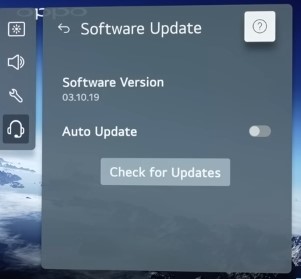
- After the update is installed, restart the TV and check if the LG TV Wi-Fi turning off issue is resolved.
If the firmware is up-to-date and the issue persists, move on to other troubleshooting steps.
5. Move Closer to Router
One potential solution is to move the TV closer to the router. If moving the TV closer to the router fixes the issue, you may need to consider purchasing a Wi-Fi extender to improve the signal strength and range of your Wi-Fi network.
By moving the TV closer to the router, you can potentially resolve issues related to weak Wi-Fi signal strength and ensure that your LG TV stays connected to the Wi-Fi network.
6. Check for Interference
Check for any interference from other electronic devices that may be affecting the Wi-Fi signal. Move any such devices away from the TV to eliminate interference.
7. Reset Network Settings
Resetting the network settings on your LG TV can often fix the Wi-Fi turning-off issue. Go to the TV’s network settings and select “Reset to Default.”
Related: Turn Off Demo Mode on LG TV
Conclusion
Experiencing issues with your LG TV’s WiFi turning off can be a frustrating experience, especially when you’re in the middle of streaming your favorite content. However, there are various reasons why this issue can occur, including software glitches, network connectivity issues, outdated firmware, wrong time/date, or even hardware damage.
To fix lg tv says wifi is turned off issue, we have provided several troubleshooting steps, including restarting the TV, checking the network connection, updating firmware, moving closer to the router, checking for interference, and resetting network settings. Each of these solutions can effectively fix the issue and restore your LG TV’s Wi-Fi connectivity.
By following the steps provided, you can quickly identify the specific cause of the issue and implement the appropriate solution to get your LG TV back to streaming uninterrupted content.