What is a dnd mode on Fitbit? Nearly every Fitbit watch connects to a smartphone to sync health and fitness data with the companion app. It also allows users to receive mobile notifications and send quick replies directly from the watch, which is quite convenient. However, sometimes users don’t want to get distracted by watch notifications and lose focus during a vital task. That’s where DND on Fitbit saves the day.
When enabled, the DND or Do Not Disturb mode prevents the Fitbit from vibrating or waking up for all incoming alerts and notifications. It’s a neat feature, especially for those wanting to boost their productivity or focus on an important matter. You can enable or disable it whenever you want.
This guide will tell you more about DND on Fitbit and how to turn it on for various Fitbit models. We’ll also walk you through the differences between DND and Sleep modes and answer a few other related questions.
What Exactly does DND on Fitbit do?
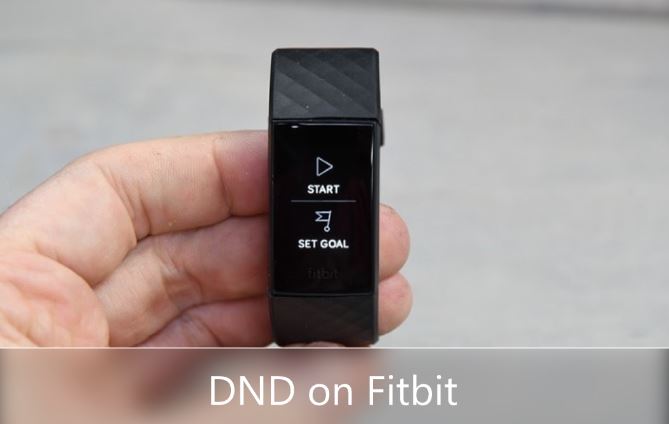
DND, which stands for Do Not Disturb, is a feature commonly found on smartwatches but also on smartphones, tablets, and PCs. Its core function remains the same across all devices and operating systems.
On Fitbit, turning on DND silences all forms of notifications, including on-wrist phone calls, goal celebrations, and reminders to walk. You can also set exceptions for some alerts to go through so that you don’t miss out on vital texts, emails, and calls.
Should I keep DND on Fitbit on or Off?
It depends. If you find it convenient to view incoming notifications on your Fitbit all the time, DND is of no use to you. In fact, most Fitbit owners don’t always keep DND on as they want to receive and reply to notifications directly from their watch.
But in situations where you don’t want yourself or others being disturbed by notifications, Do Not Disturb comes in handy. Your Fitbit will still sync alerts from your smartphone and track your activities, but it won’t wake up the screen or vibrate.
How to enable DND on Fitbit?
Enabling Do Not Disturb on Fitbit is relatively straightforward. The process usually involves swiping left or down on the Fitbit’s screen and tapping the DND icon (chat bubble and a circle with a minus sign inside it). Users can turn it off by tapping the DND icon again.
If you still can’t turn on Do Not Disturb, find the Fitbit model corresponding to yours in the table below and follow the specific instructions.
| Model | Steps to Enable DND |
| Versa 2 | Press the side button to wake the screen, swipe down from the top, select the Quick Settings icon, and tap the DND icon. |
| Versa 3 | Wake the screen, swipe right from the clock face, and tap the Do Not Disturb icon in the quick settings menu. |
| Sense | Swipe right from the clock screen and tap the Do Not Disturb icon in the quick settings menu. |
| Charge 3 / Charge 4 / Inspire 2 | Press and hold the side button to wake the tracker, swipe left to the quick settings screen and tap the DND icon. |
| Charge 5 | Access quick settings by swiping down from the clock face. Then, tap the DND Mode option to turn it ON. |
| Luxe | Swipe down from the clock face to visit the QS menu. After that, tap DND Mode to enable the feature. |
| Ionic | Swipe down from the top of the screen to open the notifications bar, followed by swiping down again to open the control center. Then, select the Quick Settings icon and tap the DND tile. |
| Inspire HR | Simply enable the Do Not Disturb option on your Android or iOS device. Alternatively, press and hold the side button to open quick settings, then tap the Notifications icon to turn them off. |
If you wish to turn off specific notifications, perform the steps below. The instructions apply to all Fitbit models.
- Start with launching the Fitbit app on your Android device or iPhone.
- Next, visit your Today dashboard in the app and tap your Profile icon at the top.
- Tap the tile that corresponds to your Fitbit model (the one presumably linked to your Fitbit account), then select Notifications.
- Now, turn off the notifications you prefer not to receive on your Fitbit tracker or watch.
How are DND and Sleep Mode on Fitbit Different?
The Do Not Disturb and Sleep Mode on Fitbit shares the same function of silencing the notifications, exercise reminders, and goal celebrations. Furthermore, incoming alerts don’t wake the screen or vibrate the device.
But the main differentiating factor of the Sleep Mode is that it dims the screen brightness, disables Always-On-Display, and prevents the screen from waking up when you turn your wrist. The screen will only wake up on a double-tap. Additionally, you can set a schedule for the Sleep Mode to automatically turn on and off.
It’s worth noting that you can’t turn on DND and Sleep Mode on your Fitbit at the same time. Moreover, none of the options interfere with the device’s health monitoring and fitness tracking features.
Read – What is Water Lock on Fitbit? How to Activate?
To Conclude
Do Not Disturb or DND on Fitbit is a handy feature that prevents the constant barge of notifications and reminders from bothering users and helps them stay focused. We’ve not only discussed its functionality in detail but also shown how to turn it on and off for various Fitbit wearables above.
If you aren’t receiving device notifications on your Fitbit tracker or watch for some reason, DND is likely enabled. All you have to do is disable it as per our provided instructions.