The following guide will show you How to Download & Install Apps on Fitbit Versa 2.
The Versa 2 remains one of the best fitness tracker-smartwatch hybrids from Fitbit. Besides covering the basics, the second-gen Versa allows users to reply to text notifications, stream music, and, most importantly, install additional apps on the watch.
If you’ve recently got a Versa 2, you probably have noticed that it already has some preloaded apps, including Alarms, Exercise, Wallet, Weather, and more. Those apps are only a fraction of what you can have on your Fitbit, with hundreds of useful apps available in the Fitbit Gallery for your every need.
Notable examples include Strava and Virtual Partner for runners, WaterLogged for logging fluid intake, Tennis for tracking swings, strokes, and match stores, Mindbody for meditation, MySwimPro for swimmers, and ThinkFast for cognitive training.
There’s more besides just workout needs. You can get Barcodes to digitize your membership cards, Switchr to control your smart home, Uber for booking rides, FindMyCar to locate your car in the lot, Pandora and Spotify for music streaming, and The New York Times to get your daily dose of breaking news right on the wrist.
Of course, you’re here to learn how to download apps on Fitbit Versa 2, so let us walk you through the process step by step.
How to Download Apps on Fitbit Versa 2?
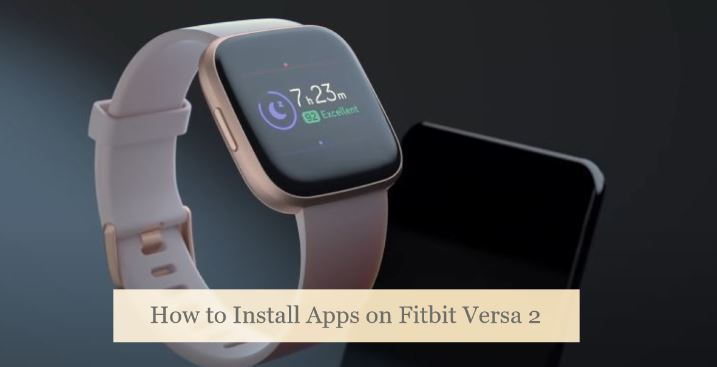
The first thing to do is download the Fitbit mobile app on your Android or iOS device and pair it with your Versa 2. Skip the following steps if you’ve done so already:
- On Android, go to the Play Store, search for the Fitbit app, and tap Install. iPhone users need to go to the App Store to install it.
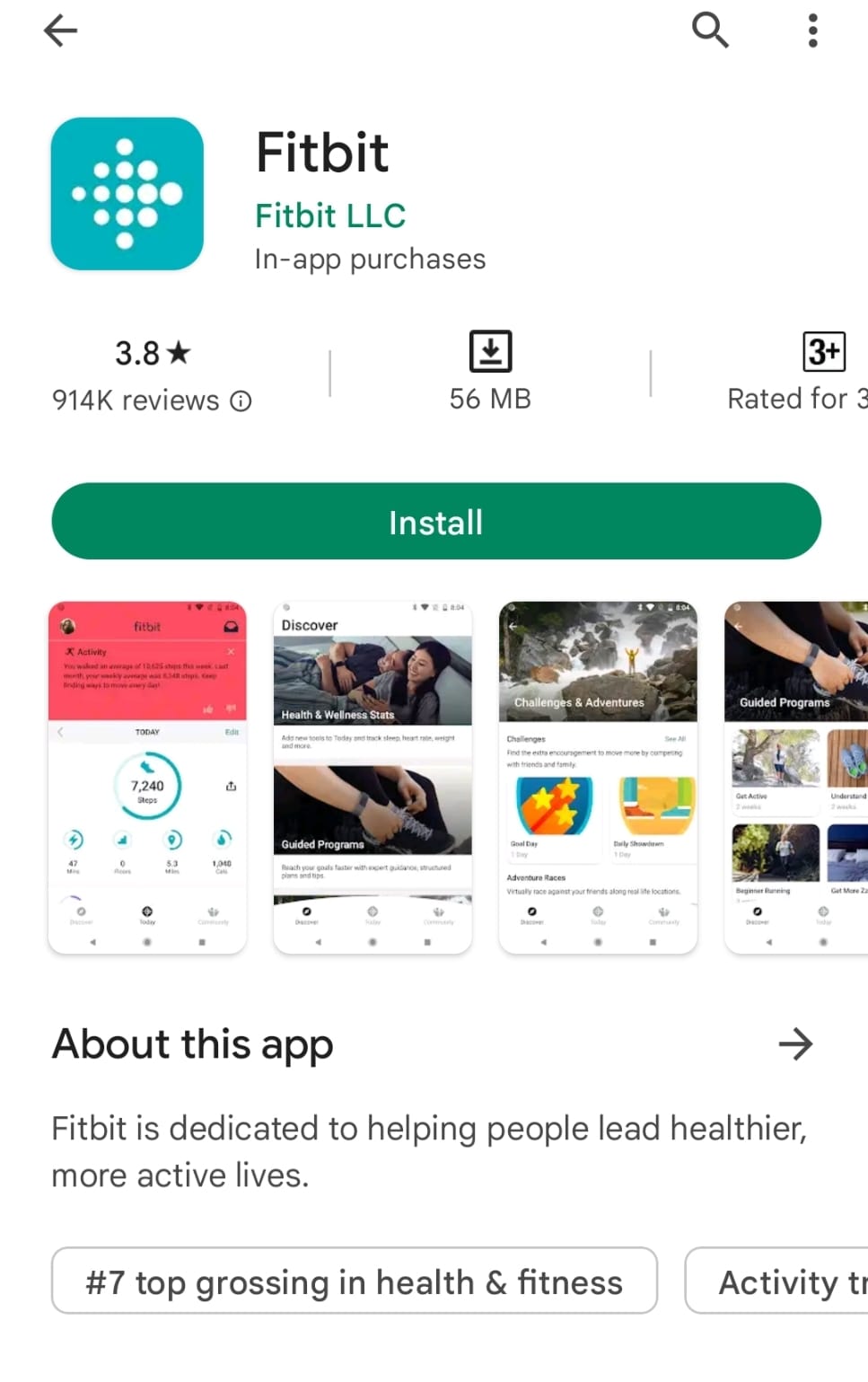
- Launch the Fitbit app from your app drawer or home screen and log in with your Fitbit account details.
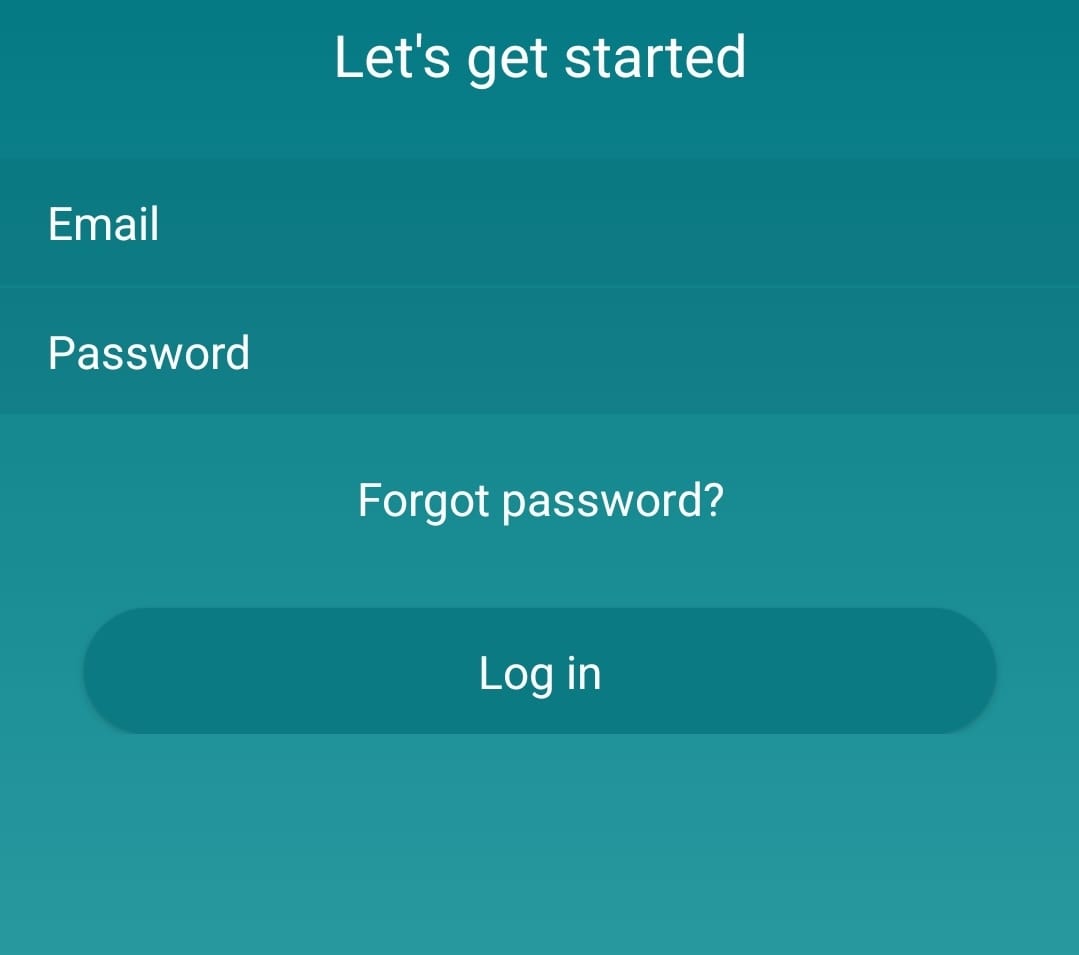
- Once you can see your Today dashboard, tap the profile icon above, followed by “Set up a Device.” From there, do as the on-screen instructions say, and you’ll successfully pair the Versa 2 with your phone in no time.
Assuming you already went through the first-time pairing and setup process, you’re ready to download apps on the Versa 2. The process goes as follows:
- Open the Fitbit app and tap your profile photo. Then, choose your Versa 2 on the next screen.
- Tap the Gallery tile and head over to the Apps tab. Here you can browse all the available apps for your Versa 2.
- Choose the app you wish to download and tap the Install button above the app description.
Once the Fitbit mobile app confirms that the particular app is added to your watch, swipe all the way to the left from your Versa 2’s watch face to access the new app from the list.
It’s worth noting that some apps need specific permissions (e.g., access to the internet, collect data from select sensors, or run in the background) to function, so you should probably review them first if you’re concerned about privacy.
While most apps in the Fitbit Gallery are free to install, select apps may require users to make a one-time purchase or pay for a recurring subscription. For Fitbit apps that cost money, you’ll see a “Paid” label above their description.
Related Posts:
How to Uninstall Apps on Fitbit Versa 2
The Versa 2 comes loaded with a few third-party apps by default, such as Spotify and Pandora, among others. Since Fitbit lets users have only up to 39 apps on the watch, every space counts. Except for the essential Fitbit apps, here’s how you can remove the rest:
- With your Versa 2 paired and in Bluetooth range, open the Fitbit mobile app and go to the Today dashboard.
- Tap your Fitbit profile photo above the dashboard. In the following menu, select the Versa 2 tile.
- Next, tap the Gallery tile and select Apps. It’ll lead you to the “My Apps” tab, where you’ll find all the apps downloaded on your Versa 2.
- Pick the app you want to remove and tap Uninstall. Select Uninstall in the pop-up box again to confirm your decision.
Wrapping Up
Here’s where we wrap up this guide to downloading apps on Fitbit Versa 2. Sure, such Fitbit apps don’t offer anywhere close to the full-fledged experience of their Android or iOS counterparts, and you’ll still need your phone to download them in the first place. Still, with all the smarts these pocket-sized apps offer, you’ll be able to squeeze the most out of your Versa smartwatch.