Sky Glass has seen significant improvements with recent software updates, especially picture quality and the snappiness of the user interface. However, as big, bright, and sleek as your dishless Smart TV might be, nothing ruins one’s viewing experience like a Sky Glass remote that stops working.
The worst part is that Sky Glass doesn’t have any physical controls other than the two buttons on the right side of the TV, one for power and the other one for enabling or disabling the built-in far-field microphones. A non-functioning remote leaves you with no option but to say “Hello, Sky” and use your voice to find and watch content, a novelty feature that results in annoyance and frustration after a while.
So without any further ado, here are a few troubleshooting steps for you to try when your Sky Glass remote not working.
My Sky Glass Remote not Working – How to Fix it?
1. Check the Batteries

The first step is pretty obvious but also the easiest to overlook. You’d be surprised how many people pop in batteries in a TV remote and then forget about it until they totally drain and the remote stops working. In some cases, the batteries might also start corroding and damage the remote’s internals.
A straightforward way to check whether the batteries in your Sky Glass remote still have juice is to cover the buttons slightly with your hand and look for the backlight behind them.
If there’s no white glow, try pressing the buttons to see if they light up. If it still can’t see it, you’ll have to swap the two AAA batteries with fresh ones. Here’s how to do that:
- Slide the remote’s back cover downwards to remove it. There should be a tiny arrow symbol on the back of the Sky Glass remote indicating the direction to slide the cover.
- Push your fingernail between the battery’s pointy side and the compartment’s contact pad to remove the two batteries.
- Install the new AAA cells in the same orientation inside the remote’s battery compartment as before.
- Slide the remote’s back cover into its place and press firmly until you hear a reassuring click sound.
- Now press the Home button on the remote. If it brings you to the Home screen, then it works.
Sky strictly recommends using AAA alkaline-type batteries for the Sky Glass remote. Inserting other types of battery can damage your remote and may cause an explosion.
Is it a new remote?
If you’ve just got yourself a Sky Glass TV, check the remote’s battery compartment and ensure to remove the protective film properly. Chances are you’ve ripped the film when removing it, leaving some behind between the contact pads, which is probably why the button presses aren’t registering.
Also Check: Sky Remote Codes For LG TV
2. Re-pair the remote

Provided the remote has, in fact, remaining battery life, but your Sky Glass TV doesn’t seem to respond to button presses, the next step would be to re-pair the remote with the TV. Use these steps to do so:
- First, make sure your Sky Glass isn’t on standby.
- Press and hold the 7 and 9 buttons simultaneously on your Sky Glass remote for three seconds.
- Next, hold the 1 and 3 buttons on the remote for another three seconds.
- Once the “Your remote is now connected” confirmation appears on your TV, select Continue.
If you see the “Connect your remote” prompt, repeat the above steps at least three more times, then move on to the next troubleshooting step.
Note that you can pair only a single Bluetooth remote to your Sky Glass TV or Sky Stream Puck.
Read also: Fix ITVX Not Working on Smart TV
3. Restart your Sky Glass TV
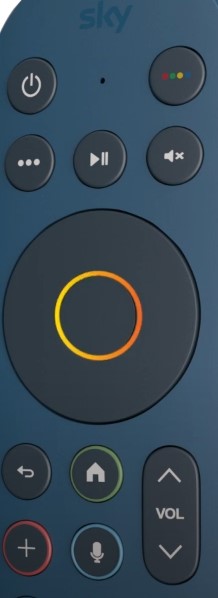
A software glitch on your Sky Glass might cause the remote to stop working. You can resolve this temporary issue by restarting the TV.
To restart Sky Glass, press the Standby (power icon) button on the right side of the TV, then switch it off from the mains and back on. You’ll see the Sky splash logo on the screen after a few seconds, followed by the red/white standby light as the TV boots into the interface.
Now try pressing the remote’s Home or navigation buttons to check if it works. If it doesn’t, your Sky Glass remote is likely damaged, and your only choice is to get a replacement.
Recommended Reading: IPTV on Sky Glass
Wrapping Up
Our troubleshooting guide on Sky Glass remote not working includes three steps. However, if they don’t work out for you, odds are the remote control is damaged and now inoperable. While your Sky Glass is still under warranty, you can reach out to Sky and ask for a free-of-cost replacement – that’s as long as it isn’t physical damage. Alternatively, you can order a new remote from Amazon, and that too, in one of the five colours matching your Sky Glass frame.
So, what are your options to control the Sky Glass TV in the meantime? Sadly, there isn’t any other than relying on the TV’s hands-free voice control feature, which you can trigger by saying “Hello, Sky”. Besides being generally unreliable, the worst part is that you must have a Sky Ultimate TV subscription for voice control to work.
Oddly enough, Sky doesn’t offer a mobile app for either Android or iOS that lets you use your phone as a remote control for Sky Glass, at least at the time of writing. Thus, a working physical remote is your only option for proper interaction with the TV.