Sleep Timer is a convenient and nifty feature on LG TVs that allows users to program a timer for their TV to auto-power off after a specified period.
It can be handy, especially for someone habituated to drifting off to sleep bingeing their favourite TV show but doesn’t want it to continue playing all night long. Not only does this help save energy and reduce your electricity bill, but it also extends your TV’s lifespan.
Setting up the sleep timer on LG TV is a straightforward process and can be done in just a few simple steps. This step-by-step tutorial will tell you how to set up sleep timer on LG Smart TV so you can enjoy a peaceful night’s sleep.
Setting Up Sleep Timer on LG Smart
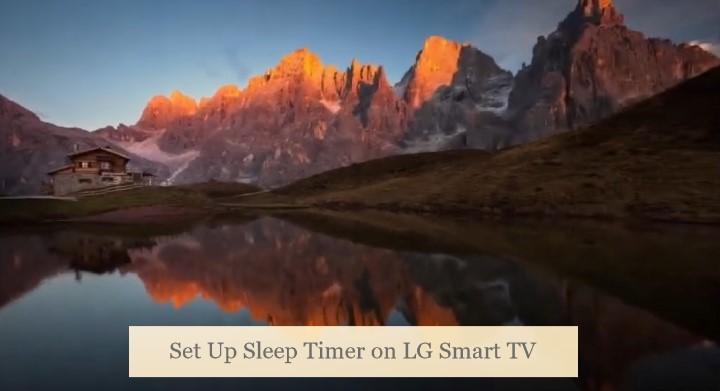
The process to set up Sleep Timer on LG TV varies slightly between the older and newer webOS versions. Follow the steps corresponding to your particular model:
webOS 6, webOS 22, or Later
- Press the Settings (cog icon) button on your TV’s remote control.
- Navigate down to the Sleep Timer (clock icon) option on the quick settings panel and select it.
- Set the time after which you want your TV to turn off automatically.
For more options, navigate to the Settings > All Settings (⋮) menu, select General, then scroll down and click System. After that, choose Time & Timer, followed by Timers in the next submenu.
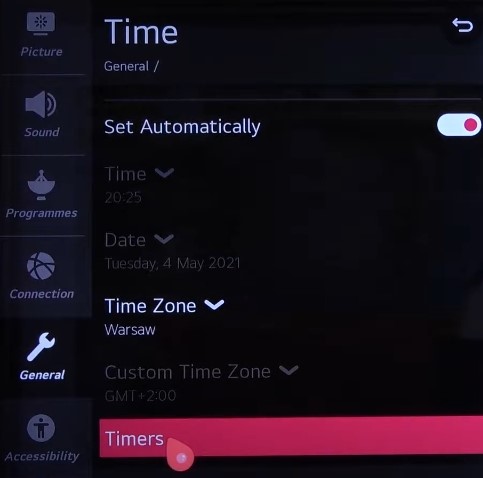
Besides the Sleep Timer function, you’ll find three more options in the Timers menu. It includes the Power On Timer and Power Off Timer, which lets you set your LG TV to turn on or off automatically to your designated input source at a scheduled time.
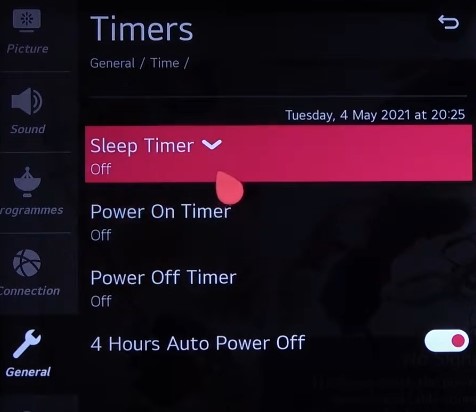
There’s also the energy-saving feature “Auto Power Off after 2 Hours”, which, as the option suggests, powers the TV off after two hours of no user interaction.
From the Time & Timer menu, ensure the time and date are correct. Otherwise, there may be an error when setting the Power On/Off Timer. We advise leaving the date and time to “Set Automatically” on your LG TV.
Related Posts:
webOS 5.0 / 4.0
- Press the Settings (cog) button on your TV remote and select All Settings (⋮).
- Scroll down to the General tab, then select Time among the options.
- Choose Timers at the bottom and click Sleep Timer in the following submenu.
- Pick the time (10 to 240 minutes) after which you want your LG TV to go on standby.
You can access the Power On/Off Timer options from the same Timers menu to configure your TV to turn on or off at a certain time. However, for that feature to function as intended, you must ensure the time and date on your LG TV are set correctly.
For quicker access to the timer, select Edit Mode (pencil icon) in the quick settings panel, click the Add (+) icon, and pick Sleep Timer.
You may also like our previous article on how to set gallery mode on lg tv. Check it out.
Older webOS Versions
- Press the Home remote button and select Settings from the options.
- Select Time (clock icon) on the sidebar, then scroll down and click Sleep Timer in the following menu.
- Set it to anything between 10 to 240 min, as per your preference.
Like on newer webOS versions, you’ll also find the Auto On/Off Time setting on your LG TV in the same Time menu. The Off Time feature auto-activates standby mode on scheduled hours and minutes. The On Time function turns your TV on automatically and switches to the designated programme at a set volume.
Benefits of Using Sleep Timer on LG TV
Using the Sleep Timer function on your LG TV has several benefits. Below we’ve discussed some of them.
- Energy Saving: Leaving your TV on all night wastes electricity, increasing your carbon footprint. Sleep Timer ensures your TV goes on standby after a specified period, saving you money on energy bills and contributing to a greener planet.
- Extending Lifespan: Continuous use of your LG TV for long periods can decrease its lifespan, especially if you have an OLED model susceptible to burn-ins and image retention issues. The Sleep Timer TV turns off your TV after a set time, extending its lifespan.
- Improved Sleep Quality: Studies show that watching TV before bed can interfere with your sleep quality, leaving you groggy the next day. You can configure the Sleep Timer to limit your exposure to TV before bedtime, leading to better sleep.
- Noise reduction: If you live in a small apartment or share a bedroom, leaving the TV on all night can be disruptive. Using the Sleep Timer function, you can reduce the noise level in your environment and allow for a more peaceful sleep for yourself and others.
- Convenience: Setting up LG’s Sleep Timer is a straightforward process. In fact, it’s a matter of a few button presses on your TV remote. It means you don’t have to worry about getting up to power your TV off or set an external timer.
Conclusion
Setting up the Sleep Timer on LG Smart TV is quick and easy and has several benefits, as discussed in the above section. By following this guide, you can effortlessly program your LG TV’s Sleep Timer (and the Power On and Off Timer) function and enjoy a more peaceful and eco-friendly viewing experience.