If you have a Samsung TV and notice half of the screen is black, you might wonder what’s causing the Samsung TV Half Screen Black issue and how to fix it.
This problem can be very frustrating, especially if all you want to do is enjoy watching your favourite shows or movies on the big screen on the weekend night. Fortunately, there are some common steps you can take to troubleshoot and resolve this issue.
In this guide, we’ll explain the possible causes of the Samsung TV half screen black problem, how to check if it’s a hardware or software issue, and how to perform some simple troubleshooting steps that might fix it.
Samsung TV Half Screen Black: How to Fix?
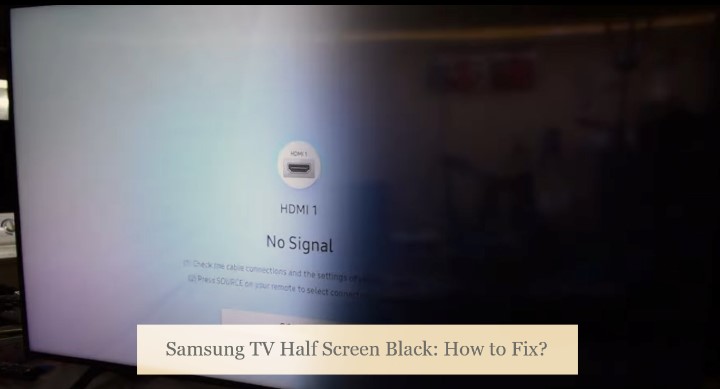
Restart Your Samsung TV
One possible solution to the Samsung TV half screen black problem is to restart your TV. Doing so can help clear any temporary system glitches that may cause the screen to malfunction. Simply follow these instructions:
- Press and hold the Power button on your remote for about 10-15 seconds until the TV powers down. Or unplug the power cord from the wall outlet or surge protector.
- Now long-press the physical Power button on your TV to drain any residual power, then wait a minute or two before plugging the power cord back in.
- Plug back the power cord, turn your TV on, and see if it has solved the issue. If using an external media device, restart it as well.
If restarting your TV or the external input device doesn’t fix the problem, check out the below troubleshooting steps.
Check the External Connections
If this half-black screen problem occurs only with a particular input source on your Samsung TV and not in the built-in Tizen interface or the OSD (On-Screen Settings) menu, there can be a few possible things happening:
- The HDMI cable connecting your Samsung TV to the external media device is damaged, causing part of the screen to go blank.
- Solution: Check for bends, frays, or any cosmetic damage on the cable, and swap it for a new one.
- A loose connection between your TV and set-top box, streaming device, or game console may be the culprit.
- Solution: Ensure the HDMI cable plugs on both ends are fully inserted into the TV’s and external device’s HDMI ports, making firm contact.
- The worst-case scenario is a damaged or faulty HDMI port on your TV or external media device.
- Solution: Fortunately, most Samsung TVs support up to four HDMI connections, so disconnect the HDMI cable and plug it into an alternate port.
After that, press the Source button on your TV remote and switch to the new source. On newer Samsung Smart TV models, navigate to Home > Menu (≡), select Connected Devices, and choose the input source to which your external device is connected.
Check the Backlight
A faulty backlight is the most common cause of the half screen black problem on a Samsung TV. The backlight is the component that illuminates the pixels on the screen, and if it’s damaged or malfunctioning, it can cause some parts of the LCD or LED screen to appear dark or black.
This problem can occur due to physical damage, such as dropping something on the TV or hitting the panel with something, or due to electrical issues, such as power surges or faulty wiring. The backlight consists of LED strips attached to the edges or the back of the screen, which are also susceptible to damage from extreme heat and humidity.
To check if the backlight is the cause of the problem, power on your TV and try shining a flashlight on the black part of the screen and see if you can make out any picture.
If you can, it means the backlight isn’t functioning properly and needs replacing. If you can’t, the problem is unlikely related to the backlight, and some other internal component of the TV is causing it.
Replacing the backlight is no easy task. It requires some fairly advanced technical skills and specialised tools, as seen in the below video from Newsons Electronics on YouTube. You shouldn’t attempt doing it yourself unless you’re confident about what you’re doing. Instead, we recommend contacting Samsung Support for replacement or repair under warranty or hiring a qualified TV technician.
Samsung TV Half Black Screen EASY FIX (Video Guide)
Factory Reset Your TV
Another possible cause of the half screen black problem is corrupted firmware. For those wondering, firmware is the low-level program that controls the TV’s functions and settings, and if it’s corrupted, it can cause some glitches or errors on the screen.
It happens due to interrupted or botched software updates. A corrupted firmware can also affect the communication between the various components of the TV, such as the main board, the power module, or the T-Con board. A factory reset might be enough to fix it.
Unfortunately, based on which half of your screen is black, whether horizontally or vertically, you might not be able to see enough of the interface to navigate to the TV’s Settings menu and initiate a factory reset. However, if the left side of your TV screen is at least visible, use these steps to perform a factory reset:
- Press the Home button on your TV remote, scroll to the Menu (≡) tab, select Settings, and then All Settings.
- Navigate to the General & Privacy tab, scroll down the following settings menu, and choose Reset.
- A dialogue box will prompt you to enter a PIN Proceed with “0000” (default for Samsung TVs) and click the Reset button.
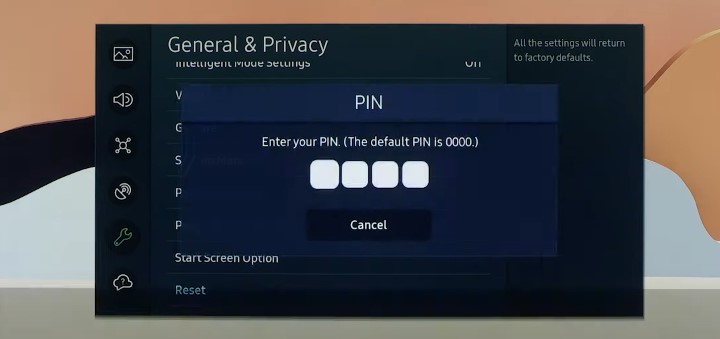
- To finalise the resetting process, select OK and let your TV restart.
The exact steps may vary depending on your Samsung TV model, so check the user manual for detailed information. Note this will reset all your picture and sound settings, remove your downloaded apps, and log you out of your accounts.
Reset your Samsung TV to its Factory Default Settings Official Video Guide
Update TV Firmware (Using USB)
If factory resetting doesn’t resolve the issue, try updating the TV’s firmware with a USB drive. It’s safer and more stable than downloading the update package over the internet, and it just might as well replace the corrupted firmware causing the half-black screen issue. Here’s how:
- Visit samsung.com/support from your computer browser.
- Select TV & AV in the list of devices, then enter your Samsung TV’s model code in the search bar.
- Choose your matching TV model in the results, then scroll down to the “Manuals & Downloads” section of the following page.
- Click Download under the “Upgrade File (USB type)”. It may take some time to download, depending on your internet connection.
- Go to your Downloads folder and extract the downloaded “.zip” file to your desktop.
- Plug a USB flash drive into your computer and move the extracted folder to it. Make sure you leave the folder’s name as is.
- Now turn your Samsung TV on with the USB drive plugged into one of its USB ports at the back or side (or the One Connect Box if you have one of The Frame TVs).
- Navigate to your TV’s Settings > Support > Software Update menu and choose Update Now.
- Select Yes to allow your TV to search the connected USB drive for the firmware update package.
Your Samsung TV will reboot into recovery mode to apply the update, during which you’re encouraged not to press any buttons or turn off the set. The process may take several minutes to complete.
Also Read: Samsung TV with White Spots on Screen (Fix in 1 Minute)
Contact Samsung Customer Care
If none of these common troubleshooting steps works, you might be dealing with a more serious hardware issue (such as a faulty T-Con board or failing backlight LED strips) that requires professional repair.
In that case, you’re left with no choice but to contact Samsung’s customer service via their official support site (samsung.com/support/contact/) and explain the problem. They may offer troubleshooting tips or arrange an in-home technician visit for closer inspection.
Depending on your TV’s warranty status and the extent of the problem, you might have to pay for some or all of the repair costs. You should also check if this half-black screen issue is commonly occurring for your particular TV model and whether there have been any recalls from Samsung.
Conclusion
We hope our guide has helped you pinpoint the problem and troubleshoot your Samsung TV half screen black issue. Of course, if it persists, you’ll have to go for a repair or replacement from Samsung or start looking for a shiny-new TV. Check out our buying guide to Samsung Frame TV alternatives if interested.