BT Sport has evolved. The next generation of sports broadcasting in the UK begins with TNT Sports following the BT Sport-Discovery merger, with Premier League, Champions League football, and Premiership Rugby next season shown on the brand-new channels.
Eurosport, owned by Warner Bros. Discovery, will be brought under the TNT Sports branding sometime later. This combined duo is to provide top domestic football, rugby, tennis, cricket, motorsport, MMA, boxing, and the Olympics all under one roof. For now, though, the sports brands remain distinct.
For TV viewers, BT Sport has simply become TNT Sports. And there have been no changes in pricing for legacy subscribers so far. But those tuning in regularly via the BT Sport app would be surprised to know that the rebranded channels have found a new streaming home.
Where are they streaming, and how do you access TNT Sports on Panasonic Smart TV? We’ve compiled this guide to tell you everything you need to know.
Watch TNT Sports on Panasonic Smart TV via Discovery+
With Warner Bros. Discovery involved, the streaming side is bound to be handled by them, and it is. Discovery+, home to a wide selection of on-demand programming and exclusive originals, previously offered Eurosport as a means of live sports content. Now that BT Sport is rebranding, it’s also the new streaming destination for TNT Sports.
You don’t get TNT Sports with the same £7/month Entertainment & Sport plan that only includes Eurosport, but rather with the new “Premium” tier that Discovery+ has recently introduced, which costs a lot more. Existing subscribers can upgrade to the new plan by paying the difference.
For legacy BT Sport customers, either directly from BT or the other pay-TV providers, pricing remains the same for now, and they should also have free-of-cost access to the Discovery+ plan that includes both TNT Sports and Eurosport.
If you’re new to Discovery+, head to discoveryplus.com from your browser (either on your phone or computer) and select Sign Up. Then choose the premium Sports tier that includes TNT Sports with your preferred billing cycle, create an account, verify via email, review your subscription, and complete the payment with your preferred method.
Which Panasonic TVs Support Discovery+?
Only Panasonic Android TVs and the newer Fire TV Edition Smart TVs are compatible with the Discovery+ app.
If you have one of the models that run on Panasonic’s proprietary My Home Screen OS, it neither supports the service nor allows casting from the mobile app. Mirroring, too, won’t work due to DRM (Digital Rights Management) restrictions.
You’ll need an external streaming media player like a Chromecast, Firestick, or Roku for streaming TNT Sports via Discovery+ on a non-compatible Panasonic Smart TV.
How to Access TNT Sports on Panasonic Smart TV?
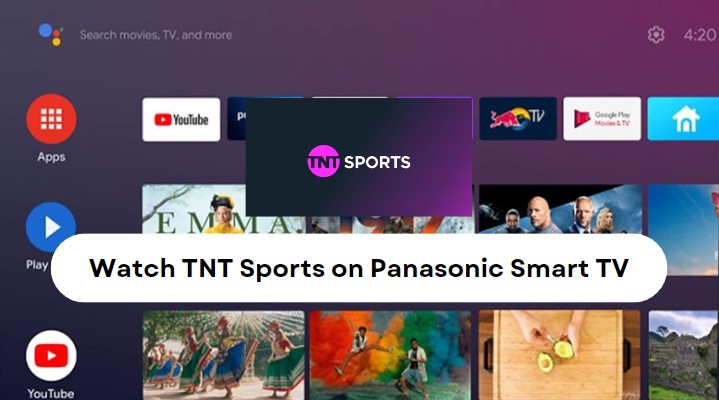
The first step to watching TNT Sports on Panasonic Smart TV is downloading the Discovery+ app. Follow the steps below corresponding to your model:
Steps For Panasonic Android TVs
- Long-press the Home remote button or navigate to Apps from your Android TV Home menu.
- Select Play Store from your apps list or click the “Get more apps” banner.
- Click the Search (magnifying lens) option in the upper-right corner, then use the onscreen keyboard or your voice remote to find the “Discovery+” app.
- Pick Discovery+ in the app results, then select Install on the preview screen.
With Discovery+ installed, return to your TV’s Home menu, navigate to Apps, and scroll to the end to find and open the app.
We recommend adding it to your top “Favourite apps” row on Home for quick access. Hold the Select remote button with the Discovery+ app highlighted, then click Add to Favourites.
Steps For Panasonic Fire TVs
- Scroll to the Find (magnifying lens) menu from your Fire TV Home screen.
- Next, select Appstore, followed by the Search
- There, enter “Discovery” and select the matching result.
- Select Get on the Appstore overview page for the Discovery+ app.
With the app downloaded, return to your Fire TV Home screen and select the Apps (three boxes with a plus sign) icon on the right. On the following “Your Apps & Channels” screen, scroll to the bottom row, and open the Discovery+ app.
For faster access: Press the Menu (≡) button on your Panasonic Fire TV remote with the streaming app selected and click Move. Then simply move it to the top row of the apps screen.
Now that you have the Discovery+ on your Panasonic TV, move on to the following section and perform the steps to link your account, after which you’ll be able to enjoy all the live sports programming TNT Sports and Eurosport has to offer alongside the streamer’s on-demand offerings.
Activate Discovery+ on Panasonic TV and Enjoy!
Assuming you have your Discovery+ account with the subscription bundling TNT Sports and the app downloaded on your Panasonic Android or Fire TV, use these activation instructions:
- Open the Discovery+ app from your TV’s Home or Apps.
- On the welcome page, select the Sign in The app will generate an activation code that you’ll need later.
- If the app redirects you to the Home page, navigate to the left-hand navigation panel, click the Profile icon at the top, and choose Sign in.
- Open a new browser tab on your mobile or PC and go to discoveryplus.com/link or whichever site the Discovery+ activation screen suggests.
- Sign in with the Email and Password, the same ones you used to register for your Discovery+ account.
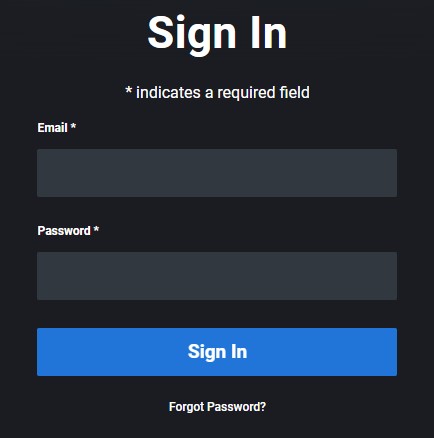
- Enter the activation code (shown on your TV screen) in the following field and click Link or Activate.
That’s how easy it is to log into the Discovery+ app on your Panasonic TV. Once you choose or create your watch profile, you can watch every sporting event airing live on TNT Sports and Eurosports, including but certainly not limited to:
- Exclusive Premier League matches
- UEFA Champions League and Europa League
- Premiership Rugby
- Wimbledon and upcoming tennis Grand Slams
- MotoGP and WRC
- UFC, WWE, or boxing
- The 2024 Paris Summer Olympics
- And more
Watch TNT Sports on Panasonic Smart TV with Chromecast
Your Panasonic Android TV has Chromecast built-in, meaning you can also use the Discovery+ mobile app to cast the live TNT Sports streams to your big screen without the hassle of using the native TV app.
First, get Discovery+ on your Android (Play Store) or iOS (App Store) device and continue signing in with your account credentials.
With your phone or tablet on the same Wi-Fi access point as your Panasonic Smart TV, select the live/on-demand sports stream you want to watch, followed by the Cast icon in the player window. Then tap your Panasonic TV model in the list, upon which the chosen content will start playing back on your big screen.
The Panasonic Fire TV Edition Smart TVs don’t have Chromecast support, but with the Discovery+ TV app installed, you can use the mobile app to cast TNT Sports to your TV without picking up the remote.
Wrapping Up
That’s how you can watch TNT Sports on Panasonic Smart TV, provided it’s an Android TV or Fire TV-powered model. If you use a BT, Sky, or Virgin Media box with your telly, you can also tune in to the new TNT Sports channels (1, 2, 3, 4, and Ultimate) on the same channel numbers as BT Sport, assuming you pay for the sports package.