Encountering a black screen on Element TV can be a source of annoyance when you’re eagerly looking forward to enjoying your favorite shows or movies. However, there’s no need to fret. In this blog post, we will provide you with a comprehensive step-by-step guide to help you troubleshoot and fix the common problem of an Element TV Black Screen. Whether it’s a minor connectivity hiccup or a more complex hardware issue, we’ve got you covered with practical solutions that you can try on your own.
Reasons Behind Element TV Black Screen Issue
In order to effectively troubleshoot and resolve the black screen problem on your Element TV, it is essential to gain a comprehensive understanding of the potential causes behind this frustrating issue. By delving into the intricacies of the problem, you can approach the troubleshooting process with clarity and precision. Below, we explore in greater detail some common factors that can contribute to a black screen on Element TV:
Incorrect Input or Source Selection
One of the primary culprits responsible for a black screen on an Element TV is an incorrect input or source selection. It is possible that you inadvertently changed the input or connected a different device, resulting in a lack of display on the screen. Ensuring the correct input or source is selected is a crucial first step in troubleshooting this issue.
Loose Connections or Faulty Cables
Loose or improperly connected cables, such as HDMI or AV cables, can disrupt the signal transmission between your Element TV and external devices, leading to a black screen. It is imperative to meticulously inspect and ensure that all cables are securely and firmly plugged into their respective ports on both the TV and the external devices.
Power Supply or Firmware Issues
Problems with the power supply or outdated firmware can also contribute to a black screen on your Element TV. Insufficient power or irregular power supply can cause the TV to malfunction, while outdated firmware may result in compatibility issues with certain features or devices. In such cases, performing a system reboot or updating the TV’s firmware may be necessary to rectify the problem.
By comprehending these potential causes, you can embark on the troubleshooting process armed with valuable insights and knowledge. With a clear understanding of the intricacies involved, you are better equipped to apply appropriate solutions and restore your Element TV to its optimal functioning state.
Now, as you know the basic reason behind the black screen issue. Let’s move toward the ways to fix it.
How to Fix Element TV Black Screen Issue
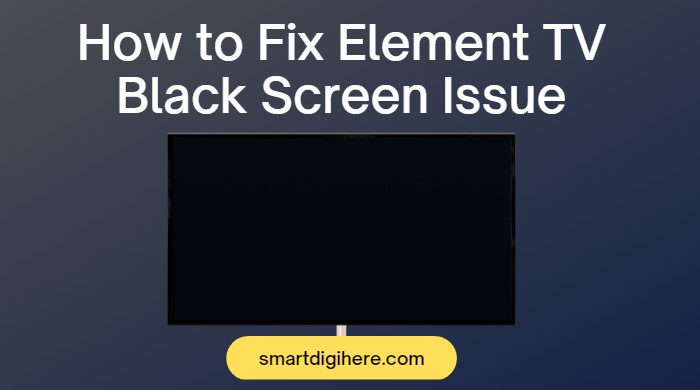
To fix the black screen problem on your Element TV, follow these step-by-step troubleshooting methods:
Check the Input or Source
Ensure that you have selected the correct input or source on your Element TV. Use the remote control or the buttons on the TV itself to cycle through the available inputs until you find the correct one. Sometimes, the black screen issue can simply be due to an incorrect input selection.
Verify Cable Connections
Inspect all the cables connected to your Element TV, including HDMI, AV, or component cables. Make sure they are securely plugged into both the TV and the corresponding devices. If any cables appear damaged or frayed, replace them with new ones to ensure a solid connection.
Power Cycle the TV

Unplug your Element TV from the power source and wait for approximately 1-2 minutes. Then, plug it back in and turn on the TV. This power cycle can help reset the TV and resolve temporary software glitches that may be causing the black screen problem.
Update Firmware (if available)
Visit the official Element TV manufacturer’s website and check if there are any firmware updates available for your specific TV model. Download the latest firmware onto a USB drive, following the instructions provided by the manufacturer. Connect the USB drive to your TV and initiate the firmware update process as guided. Updating the firmware can fix bugs or compatibility issues that may be causing the black screen problem.
Perform a Factory Reset (optional)
If the black screen issue persists, you can try performing a factory reset on your Element TV. Keep in mind that a factory reset will erase all your customized settings and preferences, so make sure to back up any important data before proceeding. Consult your TV’s user manual for instructions on how to perform a factory reset.
Checking Power Supply Issues
- Understanding common power supply problems that can cause a black screen.
- Troubleshooting power-related issues, such as faulty power cords or power outlets.
- Explaining how to test the power supply and replace it if necessary.
Resolving Remote Control Problems
- Identifying potential issues with the remote control that may contribute to a black screen.
- Troubleshooting remote control problems, including battery issues and signal interference.
- Suggesting alternative methods for controlling the TV if the remote control is not functioning properly.
Adjusting Display Settings
- Exploring various display settings on the Element TV that may affect the screen appearance.
- Providing step-by-step instructions for adjusting brightness, contrast, and other display settings.
- Discussing how incorrect display settings can result in a black screen and how to correct them.
Dealing with Software Updates
- Explaining the importance of keeping the TV’s software up to date.
- Providing guidance on how to check for and install software updates on an Element TV.
- Addressing potential software-related issues that can cause a black screen and how to resolve them.
Troubleshooting HDMI Connectivity

- Highlighting common problems related to HDMI connections and how they can lead to a black screen.
- Offering troubleshooting tips for resolving HDMI-related issues, such as loose connections or faulty cables.
- Explaining how to switch HDMI ports and perform a factory reset to fix HDMI connectivity problems.
Seeking Professional Help
- Discussing situations where self-troubleshooting may not be sufficient and professional assistance is required.
- Providing guidance on when to contact Element TV’s customer support or seek the help of a professional technician.
- Offering tips for finding reliable TV repair services and the importance of warranty coverage.
Contact Customer Support
If none of the above steps resolve the black screen problem, it may be best to reach out to Element TV’s customer support. They can provide further assistance, troubleshooting guidance, or recommend professional repair services if necessary.
By following these steps, you increase the chances of successfully fixing the Element TV black screen problem on your own.
Fix Your ElementTV That Won’t Turn On – Black Screen Problem (Video)
Recommended Reading:
Conclusion
Encountering a black screen on your Element TV can be an aggravating experience. However, by following the troubleshooting steps mentioned earlier, you can often rectify the issue independently. Remember to verify the input selection, double-check cable connections, power cycle the TV, update the firmware, and, if needed, perform a factory reset. If the problem persists despite your efforts, reaching out to Element TV’s customer support can provide you with the necessary additional assistance.
Stay tuned for more informative blogs where we’ll continue to address common issues and provide effective solutions for optimizing your Element TV experience. From troubleshooting tips to enhancing picture quality, we’re here to help you make the most of your Element TV and ensure uninterrupted entertainment. Be sure to follow us for future updates and valuable insights to enhance your TV viewing pleasure.