If you’ve ever experienced a black screen on your JVC TV, you know how frustrating it can be. You may have tried pressing buttons on the remote or even unplugging the TV, but nothing works. Luckily, there are some simple troubleshooting steps you can take to fix this issue and get your TV back up and running.
In this blog post, we’ll guide you through troubleshooting and fixing a JVC TV black screen. By the end of this post, you’ll have the knowledge to diagnose and fix the issue independently without having to call in a professional. So, let’s get started!
How to Fix JVC TV Black Screen?
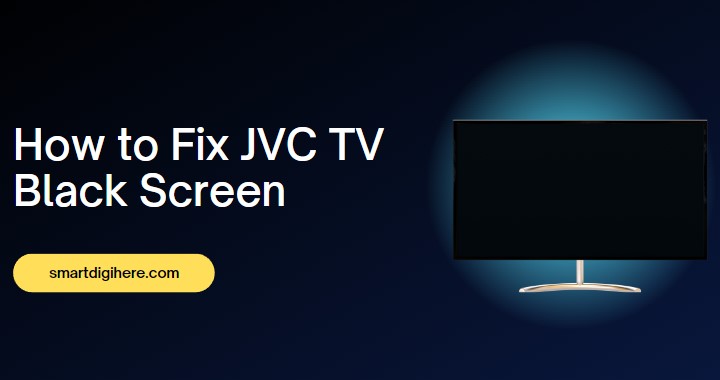
Dealing with a black screen on JVC TV can be frustrating. But fear not; we’ll cover some simple steps to help you troubleshoot and fix the issue.
Check the Power Source and Connections
One of the first things to check when experiencing a black screen on JVC TV is the power source and connections. Ensure your TV is plugged in and the power source is turned on. Check all cables and connections to ensure they are secure and not loose. If you have any doubts, try unplugging the TV and plugging it back in to see if that solves the issue.
Also Read: Fix Panasonic TV Black Screen
Ensure the TV is Turned on
Another essential troubleshooting step to fix a JVC TV with a black screen is to ensure that the TV is turned on. Check that the power button on your remote or the TV itself is pressed and the TV is adequately powered on. Sometimes the TV may appear off, but it could be in standby mode, so try pressing the power button again to ensure the TV is fully powered on.
Check the TV’s Input Settings
If you’re still experiencing a black screen on JVC Smart TV, it’s worth checking the TV’s input settings. Sometimes the TV may be on the correct input source but not receiving any signal, resulting in a black screen. Try switching to a different input source and then back to the original one to see if that solves the problem. You can also check the cable connections to ensure they are correctly connected to the correct input ports on the TV.
Fix Picture Control Settings
It’s possible that the picture control settings are not adjusted correctly. This can cause the screen to appear black or extremely dark. To fix this issue, try adjusting the picture control settings on your TV. Adjust the brightness, contrast, and other settings to your preference. You may also want to try resetting the picture settings to their default values and then readjusting them.
Wrong Input Source
It’s possible that the TV is on the wrong input source. Check the input source setting on your TV to ensure that it matches the input source your device is connected to, such as a cable box, gaming console, or DVD player. You may need to use your TV remote to change the input source or cycle through the available options until you find the correct one.
TV Is In Sleep Mode
This mode is designed to conserve energy and automatically turn off the display after a certain period of inactivity. To fix this issue, try pressing any button on your TV remote or gently tapping the TV itself to wake it up from sleep mode.
Reset the TV

If you’ve checked the power source, connections, and input settings but are still experiencing a black screen on your JVC TV, the next step is to reset the TV. To do this, unplug the TV from the power source and wait for at least 30 seconds before plugging it back in. This will allow the TV to reset and may resolve any software or hardware issues causing the black screen. Once you’ve plugged the TV back in, turn it on and check if the issue has been resolved.
Reset JVC Smart TV – Video Guide
Contact JVC support for further Assistance
If none of the above steps have resolved the JVC TV Black Screen issue, it may be time to contact JVC support for further assistance. They can provide you with more advanced troubleshooting steps or schedule a repair appointment if necessary. You can find contact information for JVC support on their website or in the documentation with your TV. When contacting JVC support, remember to have your TV’s model and serial number ready.
Importance of Regular Maintenance to Avoid Future Issues
Regular TV maintenance is important to avoid future issues and ensure optimal performance. Dust and debris can accumulate on the surface of your TV and inside the vents, leading to overheating and damage to internal components. Cleaning your TV regularly with a soft, dry cloth can help prevent this buildup.
Regularly checking and tightening the connections between your TV and other devices can help prevent issues with signal loss or poor image quality. It’s also important to periodically update your TV’s firmware to ensure it’s running on the latest software version, which can help improve performance and fix any bugs or glitches.
By taking the time to perform these simple maintenance tasks, you can help prolong the lifespan of your TV and prevent the need for costly repairs or replacements in the future.
Also, Check: Watch ITVX on JVC Smart TV
Conclusion
Experiencing a black screen on JVC TV can be frustrating, but there are simple steps to troubleshoot and fix the issue. First, check the power source and connections, ensure the TV is turned on, and check the TV’s input settings.
If these steps do not work, try adjusting the picture control settings, ensuring the TV is on the correct input source, or waking it up from sleep mode. If none of these steps resolve the issue, resetting the TV or contacting JVC support may be necessary.
Additionally, regular TV maintenance, such as cleaning the surface and checking connections, can prevent future issues and ensure optimal performance. With these steps, you can diagnose and fix the JVC TV black screen issue independently without having to call in a professional.