Is your Peloton bike giving you trouble? If you’re seeing a “No Command” error message on your peloton screen, that’s not unusual. This frustrating issue can be caused by a number of different things, but don’t worry, we have provided a few steps to assist you in getting your bike back in order.
Throughout this article, we’ll go over some of the most common causes of the Peloton No Command issue and provide some simple troubleshooting tips to help you fix it.
So, whether you’re a Peloton newcomer or a seasoned pro, these tips will help you get your workouts back on track in no time. Okay, let’s begin!
Do you know what causes the Peloton No Command Error?
Using your Peloton bike can result in an annoying No Command error. Errors like this can be caused by a number of different things, such as:
- Wifi connection issues: A major cause of the Peloton No Command error is a weak or unstable wifi connection. When the wifi signal is weak or unstable, it can cause problems with the Peloton bike’s ability to communicate with the Peloton servers.
- Software updates: Another common reason for the No Command problem is a software update gone wrong. In case you have recently updated the software on your Peloton bike and are experiencing this error, it may be due to a problem with the update process.
- Hardware issues: Occasionally, the Peloton No Command error may be caused by a hardware issue with the bike. This could include problems with the pedals, resistance knob, or other components of the bike.
- Power supply issues: If the Peloton No Command is accompanied by a flashing red light on the bike, it could be an issue with the power supply. Possibly, this is due to a problem with the power cord, outlet, or other electrical components.
- Peloton server issues: While not as common, it is possible that the No Command issue could be due to problems on the Peloton servers. For those experiencing this error and none of the other causes seem to be the issue, consider checking to see if there are any known server issues.
You may feel frustrated and annoyed if you experience the No Command error on your peloton screen. Still, by understanding the common causes of this error, you can better troubleshoot to resolve it so that you can resume your workouts.
Similar: Peloton Metrics Not Working – How to Fix?
How to Fix Peloton No Command Error?
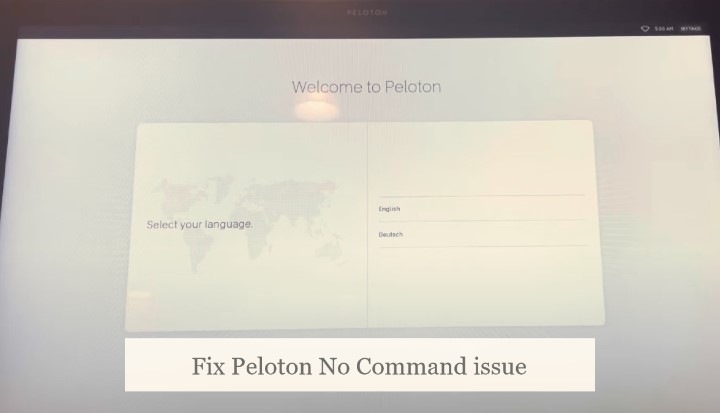
Okay, let’s talk about troubleshooting now!
Below are some troubleshooting tips to assist you in solving the Peloton No Command screen issue:
Check your WiFi Connection
If the issue is with your wifi connection, you can try resetting your router or modem, moving your Peloton bike closer to the router, or switching to a wired ethernet connection.
Look for Software Updates
When an error is related to a software update, you may need to manually update the software on your Peloton bike. You can check for updates by going to the Settings menu on your bike and selecting the “Software Update” option.
You can check for Hardware issues
If you think there is a hardware issue, you can try checking the pedals, resistance knob, and other components of the bike to see if there are any visible problems. You may also want to try unplugging the bike and plugging it back in to see if that helps.
Check the Power Supply
In case you notice a flashing red light on your bike, it could be an issue with the power supply. You can try unplugging the bike and plugging it back in, or checking the power cord and outlet to make sure they are working properly.
Check the Peloton Servers:
See whether there are any known server issues that may be causing the problem. Keep an eye on the Peloton website or social media pages for updates on any server issues.
You may also wonder: Does Peloton Have an Elliptical Machine?
If Nothing works, What should you do?
Lastly, if none of the troubleshooting steps above seem to be working, you can try the options below:
Delete the cache
You can delete the cache by following the steps below:
- The volume up and power buttons should be held simultaneously.
- When the screen turns on, release the buttons.
- Choose “wipe cache partition” while holding the volume down button.
- Confirm with the power button.
- After clearing the cache, restart the touchscreen.
Factory Reset
Try Factory Reset if the problem persists. Here’s how:
- Tap and release the volume up button shortly after holding the power button.
- You can select “Wipe All User Data/Factory Reset” by pressing the power button and navigating using the volume buttons.
- Click on “Yes-Delete All User Data.”
- Reboot the system after erasing all data.
Also Check: Best Peloton iPad Holder Reviews
How to Factory Reset (Video)
Final Thoughts!
Experiencing Peloton No Command errors can be irritating and annoying. Nevertheless, by understanding the common causes of this error and following the troubleshooting steps outlined above, the problem should be resolved.
When you have tried all troubleshooting steps and still receive the Peloton No Command error, please contact customer support. Customer support can provide additional assistance and help you determine the cause of the problem. It is always better to get the issue resolved as soon as possible, so we encourage you to contact customer service.
Check: Quick Guide to Fix Peloton Touch Screen not Working Issue
FAQ’s
Q1. Can I lose my data if I factory reset my Peloton bike?
While a factory reset will erase all data on your Peloton bike, it will not affect your data stored in the cloud. This means that your workout statistics and other data will not be lost during the factory reset process.
Q2. Can I continue to use my Peloton bike if I am experiencing the No Command error?
If you are experiencing the No Command message on your peloton screen, you will not be able to use your bike until the issue is resolved. You will need to follow the troubleshooting steps outlined above to fix the problem before you can access your workouts or other features.
Q3. Is it safe to clear the cache on my Peloton bike?
Clearing the cache on your Peloton bike is a safe and easy way to try and fix the No Command peloton screen error. It will not affect your data or statistics and can sometimes help to resolve the issue. Even so, if an error persists after clearing the cache, you may want to try other troubleshooting steps or contact customer support for further assistance.