Are you experiencing a pink screen on Samsung Smart TV? This can be frustrating, but don’t worry – it’s usually a quick and easy fix. In this blog post, we’ll go over some possible causes of a pink screen on Samsung TV and provide some steps you can take to troubleshoot and resolve the issue.
This issue can be caused by various factors, including hardware issues, software bugs, or even problems with the TV’s display settings. If you’re experiencing a pink screen on your Samsung Smart TV, don’t panic! You can take a few simple steps to try and fix the problem. In this article, we’ll go over some common causes of the pink screen on Samsung Smart TV and provide some troubleshooting tips to help you get your TV back to normal.
Why is Your Samsung Smart TV Screen Pink?
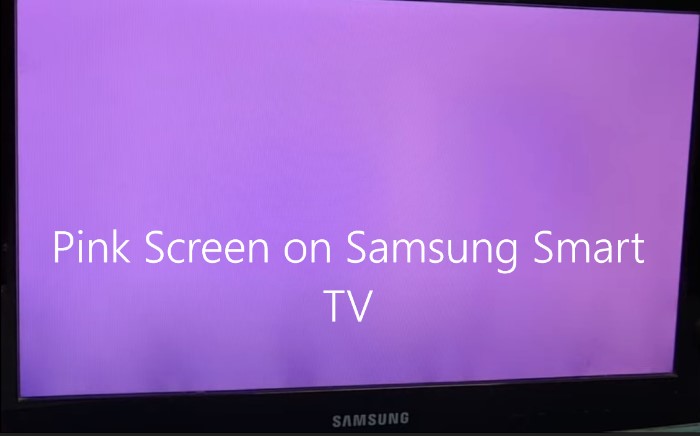
First, let’s talk about some of the possible reasons of a pink screen on Samsung Smart TV. One common cause is a problem with the TV’s display settings. For example, if the “Color Tone” setting is set to “Warm” or “Cool,” it can render the screen to display a pinkish hue. Similarly, if the “Color Space” setting is set to “Auto” or “Native,” it can also cause the screen to appear pink.
Another possible reason for a Samsung tv pink screen is a problem with the TV’s HDMI or video input. If the HDMI cable or video input is not properly connected, it can generate the screen to display a pinkish hue. Additionally, if the HDMI cable is damaged or the video input is incompatible with the TV, it can also cause this issue.
Read: Does Samsung Frame TV Come with a Wall Mount?
How to Fix Pink Screen on Samsung Smart TV?
Here are some steps you can try:
- Check the TV’s display settings: Go to the “Picture” settings menu and make sure the “Color Tone” and “Color Space” settings are set to “Normal”. This should resolve the issue if a problem with the display settings drives it.
- Check the HDMI or video input: Ensure the HDMI cable is properly connected to the TV and the source device (such as a cable box or streaming device). If the cable is damaged or the video input is incompatible with the TV, try using a different HDMI cable or video input.
- Reset the TV: If the issue persists after the above steps, try resetting the TV to its default settings. This often resolves problems with the display or other settings. To reset the TV, go to the “Support” menu and select “Self Diagnosis.” Then, select “Reset.”
- Contact Samsung customer support: If the issue is still not resolved after trying the above steps, you may need to contact customer support for further assistance. They will be able to provide additional troubleshooting steps or help you schedule a repair if necessary.
In summary, if you are experiencing a pink screen on your Samsung Smart TV, check the TV’s display settings and the HDMI or video input first. If these steps don’t resolve the issue, try resetting the TV or contacting customer support for further assistance.
With a little bit of troubleshooting, you should be able to fix the pink screen on your Samsung Smart TV and get back to enjoying your favourite shows and movies.
Check out: Watch ITVX On Samsung Smart TV
Samsung TV Pink Screen Repair
Conclusion
If you are experiencing a pink screen on your Samsung Smart TV, it can be caused by various factors, including problems with the TV’s display settings, HDMI or video input, or even software bugs. However, you can often fix the issue quickly and easily with some troubleshooting.
To resolve a pink screen on your Samsung Smart TV, try checking its display settings, ensuring the HDMI or video input is properly connected, and resetting the TV to its default settings. If these steps don’t work, you can contact Samsung support for additional assistance. Following these tips, you can get your TV back to normal and enjoy your favorite content again.
Read: Best Smartwatch For Samsung S8
FAQS’s
What could be causing a pink screen on my Samsung Smart TV?
Ans – There are several possible reasons of a pink screen on a Samsung Smart TV, including a problem with the TV’s display settings, a problem with the HDMI or video input, or a problem with the source device that is connected to the TV.
How do I fix a pink screen on my Samsung TV?
Ans – To fix a pink screen on a Samsung Smart TV, you can try checking the TV’s display settings, the HDMI or video input, the source device, resetting the TV, and updating the software. If the issue persists after trying these steps, you may need to contact Samsung customer support for further assistance.
Can a pink screen on my Samsung Smart TV be caused by a problem with the HDMI or video input?
Ans – Yes, a problem with the HDMI or video input can render a pink screen on a Samsung Smart TV. Make sure the HDMI cable is properly connected to the TV and the source device, and try using a different HDMI cable or video input if necessary. If the issue persists, it may be caused by a problem with the source device or the TV’s display settings.