As a popular brand of smart TVs, Hisense has earned a reputation for delivering high-quality displays and cutting-edge features that elevate the viewing experience. However, even the best of devices can encounter issues that may affect their performance.
One such problem that has been reported by some Hisense TV users is the dimming of the screen, which can be frustrating and detract from the overall enjoyment of the device. While there are several possible reasons why this issue may occur, there are also numerous steps that can be taken to troubleshoot and resolve the problem.
By exploring the potential causes of the Hisense TV Keeps Dimming problem and providing practical tips and advice for remedying it, this article aims to help Hisense TV owners overcome this challenge and get back to enjoying their favorite shows and movies in full brightness and clarity.
Why Does My Hisense TV Keeps Dimming?
There are several possible causes for a Hisense TV Keeps dimming issue, including:
Eco mode setting: Some Hisense TVs have an ambient light sensor that automatically adjusts the screen brightness based on the surrounding lighting conditions. If this sensor is malfunctioning or has been manually adjusted, it could be causing the dimming issue.
Backlight setting: The backlight setting controls the brightness of the TV’s screen. If this setting has been reduced, it could cause the TV to appear dim.
Power-saving mode: Hisense TVs also have a power-saving mode that dims the screen to save energy. If this mode is turned on, it may cause the TV to dim unexpectedly.
Software issues: Occasionally, software-related issues can cause the TV to dim on its own. This could be due to outdated software, corrupted files, or other software-related problems.
How to Fix the Hisense TV Keeps Dimming Issue?
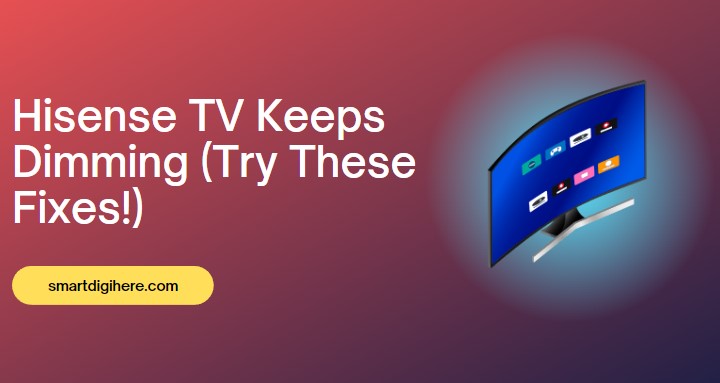
Are you experiencing a dimming issue with your Hisense TV? Here we have discussed about some possible fixes. Continue reading to learn more.
Turn off Eco Mode
If your Hisense TV is dimming on its own, one possible solution is to turn off the eco mode setting. This feature is designed to save energy by reducing the screen brightness, but it may also be causing the TV to dim unexpectedly. Here are the steps to turn off eco mode:
- Press the “Menu” button on your TV remote.
- Use the arrow keys to select the “Picture” menu, then press the “OK” button.
- Scroll down to “Eco” and press “OK” to select it.
- Use the arrow keys to select “Off” and press “OK” to confirm.
- Exit the menu by pressing the “Menu” button on your remote.
Once you’ve turned off the eco mode setting, check to see if the dimming issue has been resolved.
Adjust Backlight Settings
Another possible solution to fix a Hisense TV that keeps dimming is to adjust the backlight settings. The backlight controls the brightness of the TV’s screen and may be set too low, causing the screen to appear dim. Here are the steps to adjust the backlight settings:
- Press the “Menu” button on your TV remote.
- Use the arrow keys to select the “Picture” menu, then press the “OK” button.
- Scroll down to “Backlight” and press “OK” to select it.
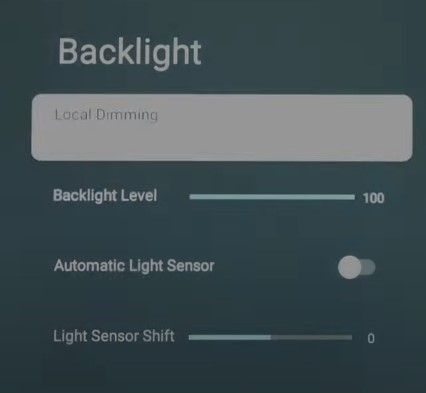
- Use the arrow keys to increase the backlight level to your desired brightness.
- Press the “Exit” or “Menu” button to exit the menu and save your settings.
Once you’ve adjusted the backlight settings, check to see if the dimming issue has been resolved.
Turn Off Power-Saving Mode
If your Hisense TV keeps dimming on its own, another possible solution is to turn off the power-saving mode. This mode is designed to save energy by reducing the TV’s screen brightness, but it may also cause the screen to appear dim. Here are the steps to turn off power-saving mode:
- Press the “Menu” button on your TV remote.
- Use the arrow keys to select the “System” menu, then press the “OK” button.
- Scroll down to “Power” and press “OK” to select it.
- Use the arrow keys to select “Power-saving mode” and press “OK” to turn it off.
- Exit the menu by pressing the “Menu” button on your remote.
Once you’ve turned off the power-saving mode, check to see if the dimming issue has been resolved.
Check for Software Updates
If your Hisense TV keeps dimming on its own, it could be due to software-related issues. One solution is to check for software updates and install them if available. Here are the steps to check for software updates:
- Press the “Menu” button on your TV remote.
- Use the arrow keys to select the “System” menu, then press the “OK” button.
- Scroll down to “About” and press “OK” to select it.
- Select “System update” and press “OK” to check for updates.
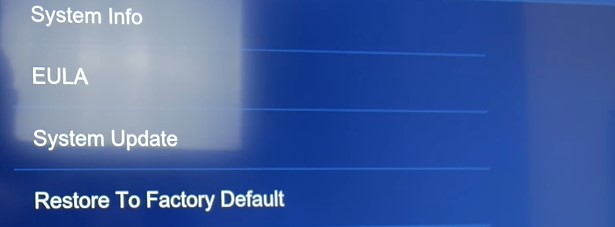
- If an update is available, follow the on-screen instructions to download and install it.
- Once the update is installed, restart your TV and check if the dimming issue has been resolved.
Reset TV to Factory Settings
If you have tried all the troubleshooting steps and your Hisense TV still keeps dimming on its own, you may need to reset the TV to its factory settings. This will erase all custom settings and restore the TV to its original state. Here are the steps to reset your Hisense TV to factory settings:
- Press the “Menu” button on your TV remote.
- Use the arrow keys to select the “System” menu, then press the “OK” button.
- Scroll down to “Reset” and press “OK” to select it.
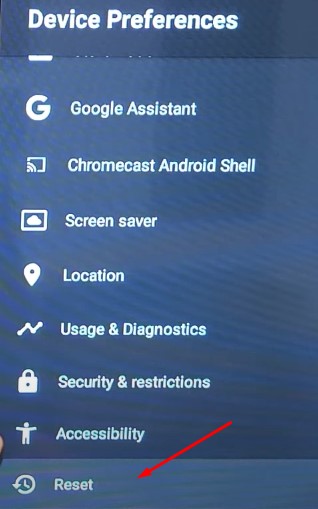
- Select “Factory reset” and press “OK” to confirm.
- Enter your PIN code if prompted. The default code is usually 0000 or 1234.
- Wait for the TV to reset to its factory settings.
- Once the reset is complete, set up the TV as you would when you first purchased it.
Note: Resetting the TV to factory settings will erase all data, including apps, saved settings, and passwords. So make sure to backup any important data before resetting the TV.
Contact Hisense Support
If you have tried all the above troubleshooting steps and your Hisense TV still keeps dimming, it may be best to contact Hisense support for further assistance. You can reach out to them via check their website for support.
When contacting support, make sure to provide them with as much information as possible about the issue, including the model number of your TV and the troubleshooting steps you have already tried. This will help them to provide you with the most efficient and accurate solution.
Related Articles
- Watch ITVX on Hisense TV
- TV Screen is Darker Than Normal – How to Fix?
- Ways to Fix Blue Tint On TV Screen
- Samsung TV with White Spots on Screen
Conclusion
The dimming issue with Hisense TV can be caused by several factors such as eco mode settings, backlight settings, power-saving mode, or software issues. Fortunately, there are practical solutions to resolve this problem.
You can turn off eco mode, adjust backlight settings, or turn off power-saving mode to resolve the Hisense TV Keeps Dimming issue. If the problem persists, check for software updates or reset the TV to its factory settings. By following these troubleshooting steps, you can restore your Hisense TV to full brightness and enjoy a better viewing experience.