If you’ve recently purchased a Pavy Universal Remote, you might be interested in learning how to use one of these handy devices to control your television. Like most universal IR remotes, the Pavy ones work with most TV brands and models, and they can replace your original remote if you lose or damage it.
Admittedly, most Pavy remotes don’t have the creature comforts and smarts newer universal remotes offer. They also lack support for other media devices in your home entertainment setup, like your set-top box, soundbar, or Blu-ray player. But if all you want is to control your TV’s power, input, volume, channels, and other functions with ease, Pavy Universal Remote has got you covered.
This guide will provide you with the Pavy Universal Remote codes for various TVs, plus step-by-step instructions for programming it. So, let’s get started!
List of Pavy Universal Remote Codes For TVs
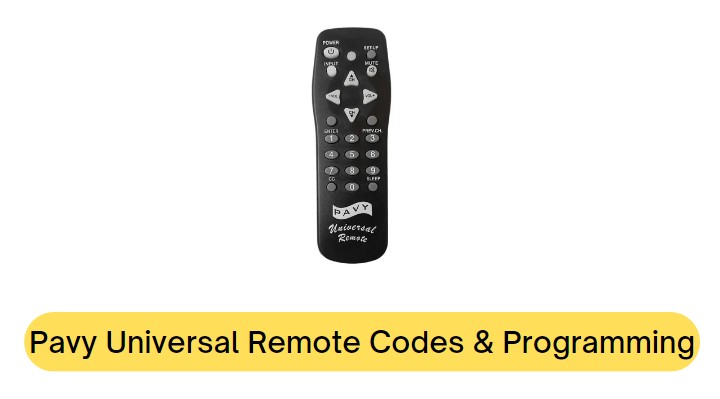
Below is a table containing Pavy Universal Remote codes, including ones for the most popular TV brands, i.e., LG, Samsung, Sony, Hisense, Vizio, Philips, Panasonic, and more. Check them out:
| Pavy Universal Remote Codes For TVs | |||
| LG | 002, 606, 502, 102, 324, 435, 802, 307, 609, 619, 700, 910 | Samsung | 112, 309, 209, 512, 302, 502, 002, 102, 110, 601, 607, 617, 619, 903, 930 |
| Sony | 414, 902, 801, 708, 605, 639 | Vizio | 709, 927 |
| Philips | 807, 022, 020, 422, 122, 222, 322, 002, 520, 919, 521, 621, 430, 247, 901, 402, 408, 109, 210, 310, 715, 301, 302, 303, 601, 615, 617, 803, 905, 906
907, 908, 909
|
Panasonic | 718, 406, 007, 618, 807, 039, 739, 345, 896, 901, 608, 004, 202, 610, 802 |
| Hisense | 908, 819, 023 | Toshiba | 517, 419, 512, 613, 719, 112, 506, 111, 618, 627, 437, 041, 094, 802, 111, 313, 715 |
| Sharp | 509, 912, 913, 907, 603, 002, 502, 224, 228, 202, 111, 813, 500, 501, 610, 929 | Insignia | 911, 520, 247, 504, 323, 115, 914, 213, 318, 201, 301, 303, 614, 909, 919, 920, 934 |
| RCA | 704, 002, 406, 007, 011, 611, 811, 312, 514, 720, 102, 502, 601, 817, 917, 835, 901, 103, 803, 211, 912, 114, 519, 320, 420, 400, 401, 402, 403, 404, 405, 600, 612, 617, 623, 800 | Hitachi | 410, 507, 815, 607, 808, 002, 502, 710, 324, 701, 802, 707, 315, 515, 715, 519, 301, 302, 303, 601, 615, 617, 803, 905, 906, 907, 908, 909, 005, 606, 611, 916, 619 |
| Funai | 706, 520, 906, 324, 247, 805 | Magnavox | 807, 002, 502, 919, 224, 430, 247, 402, 408 |
| Mitsubishi | 102, 716, 706, 002, 502, 024, 803, 715, 819, 201, 615, 901, 104, 500, 601, 607, 617 | JVC | 604, 204, 321, 508, 326, 993, 802, 108, 308, 701, 715 |
| Sansui | 115, 632, 614, 615, 902 | Sanyo | 506, 311, 612, 002, 428, 802, 412, 619, 620, 801, 931 |
| Yamaha | 618, 002, 102, 502, 601, 617 | Proscan | 704, 312, 601, 817, 917, 103, 400, 402 |
| Emerson | 002, 502, 006, 115, 506, 706, 520, 906, 316, 614, 505, 324, 924, 626, 826, 024, 327, 128, 228, 632, 134, 247, 605, 705, 805, 703, 903, 004, 519, 106, 104, 304, 604, 804, 005, 105, 305 | ||
Some remote codes may allow you to have control over only a few TV functions, so make sure to test other codes for more functionality. Also, we’ve sorted the codes based on their popularity. Begin with the first code and work your way through the rest until you find the one that works for your TV.
How to Program Pavy Universal Remote?
If you’re ready to unlock the convenience of controlling your TV with your Pavy Universal Remote, follow these simple programming steps:
- Start by manually turning on the TV, ensuring it’s ready to receive the programming signals from your Pavy Universal Remote.
- Locate the SET-UP key on your Pavy remote, then press and hold it until you notice the LED light blinking. Once the indicator remains on, release the button. Now, your remote is in programming mode.
- Refer to the provided code table to find the three-digit code corresponding to your TV brand. Once you’ve identified the correct code, enter it using the numeric keypad on your Pavy Universal Remote.
- As you enter the code, watch for the remote’s indicator light. Entering the correct code will cause the LED to turn off, indicating successful programming.
- If the LED light blinked rapidly when you entered the code, it might mean the code you entered is invalid. Take another look at the code list and try again.
- Press the POWER button to see whether it turns your TV off. If it does, power it back on and continue testing the other buttons.
- If you’re unable to adjust the volume or switch channels, it suggests the current remote code isn’t an exact match for your TV model. In that case, go ahead and try another code from the list.
With these easy-to-follow steps, you can quickly and effectively program your Pavy Universal Remote to control your TV effortlessly.
Program Pavy Universal Remote Without Codes
If you find that the code for your TV isn’t listed or you’re experiencing difficulties getting your TV to respond, don’t worry. There’s an alternate way to program your Pavy Universal Remote. Simply follow these steps to do so without a specific code:
- Ensure your TV is powered up and ready to receive remote signals.
- Press the SET-UP key on your Pavy remote and hold it down until you see the LED indicator blinking, then steadily on. Your remote is now in programming mode and ready for configuration.
- Start by pressing the Channel Up (CH+) button slowly and repeatedly. With every press, the indicator LED should blink and then remain lit. Keep pressing the button at a steady pace until the channel changes.
- If you accidentally pass the code you need, press the Channel Down (CH-) button to backtrack through the library of codes in reverse until your TV responds to a channel change. Press the Channel Up (CH+) button to resume forward navigation.
- For select models, you may need to continue pressing the POWER button instead until your TV shuts off.
- If you accidentally pass the code you need, press the Channel Down (CH-) button to backtrack through the library of codes in reverse until your TV responds to a channel change. Press the Channel Up (CH+) button to resume forward navigation.
- Once your TV responds to a channel change, press the ENTER button on your Pavy Universal Remote to lock in the code. Your remote is now successfully programmed to control your TV.
With the “Code Search” method, you can program your Pavy Universal Remote even if the exact code for your TV isn’t available.
Ending Notes
You’ve done it! Now you know how to program your Pavy Universal Remote like a pro. Whether you followed the codes or went with the code-free approach, you’re all set to operate your television without issues. If you need a refresher, come back to this guide anytime.