WhatsApp is a mobile app that allows you to exchange messages with your friends and family for free. WhatsApp uses your phone’s Internet connection to message and call your friends and family. WhatsApp is free to download and use and is available for Android, iPhone, BlackBerry, Windows Phone, and Nokia devices.
WhatsApp is a great way to keep in touch with your friends and family. With WhatsApp, you can text your friends and family for free. WhatsApp also uses your phone’s Internet connection to message and call your friends and family, so you don’t have to worry about expensive phone bills.
To download WhatsApp, visit the App Store, Google Play, BlackBerry App World, Windows Phone Store, or Nokia Store.
WhatsApp GIFs have been one of the app’s most popular features since its release. Sharing quick videos with friends is a great way to show off your personality and make your conversations more interesting. However, some users have been having trouble sending and receiving GIFs on WhatsApp recently.
You’re not alone if you’re having trouble sending or receiving GIFs on WhatsApp! A lot of people have been reporting this issue lately.
Don’t worry, though – we’re here to help. In this article, we’ll show you how to fix the WhatsApp GIFs not working issue on Android and iPhone.
How to Fix WhatsApp GIFs Not Working on Android & iPhone
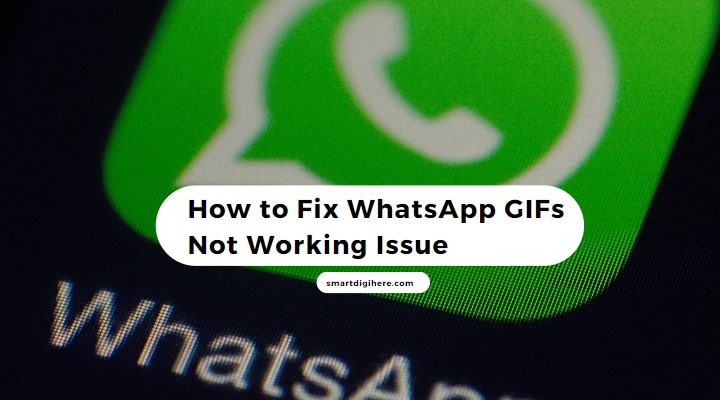
Many users have reported this issue, and thankfully, there are a few things you can do to fix it. This article will provide some useful tips and tricks to help you fix the problem. Keep reading for step-by-step instructions on how to fix WhatsApp Gifs not working issue.
Restart your Device
The first and simplest solution is to restart your device. Restarting the phone can sometimes fix glitches and bugs affecting the app’s functionality. To restart your phone, press the power button until the “Power Off” option appears. Tap on the “Power Off” option and wait a few seconds before turning your phone back on.
Try to Clear the Cache
You can try clearing the cache and data for WhatsApp.
On Android
- Go to Settings > Apps > WhatsApp > Storage > Clear Cache
- Done! To clear the cache on an Android phone.
On iPhone
- Go to Settings > WhatsApp > Storage > Clear Cache
- Done! To clear the cache on an iPhone.
Check Internet Connection
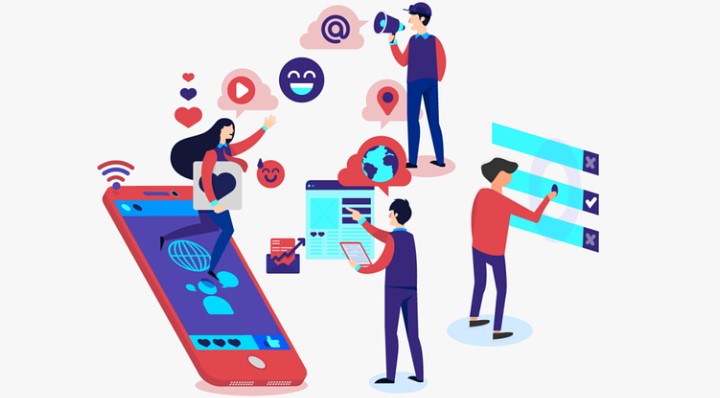
A weak or unstable internet connection can also cause WhatsApp GIFs not to work. Ensure you have a stable internet connection before sending or receiving GIFs. To see if the issue persists, you can also try connecting to a different network, such as Wi-Fi or cellular data.
Update WhatsApp
Updating your WhatsApp app to the latest version can also help to fix any issues with GIFs not working. The latest version of WhatsApp comes with bug fixes and improvements that can resolve any app functionality problems. To update your WhatsApp app, follow these steps:
For Android:
- Go to the Google Play Store on your device.
- Search for WhatsApp.
- Tap on “Update” if an update is available.
For iPhone:
- Go to the App Store on your device.
- Search for WhatsApp.
- Tap on “Update” if an update is available.
Reinstall the WhatsApp
Reinstalling WhatsApp can effectively fix various issues, including problems with GIFs not working on the app. Here are the steps to reinstall WhatsApp on your Android or iPhone device:
Note: Before uninstalling WhatsApp, backup your chats and media to avoid losing any important data. You can do this by going to “Settings” > “Chats” > “Chat backup” > “Back Up Now.”.
For Android:
- Go to “Settings” on your Android device.
- Tap on “Apps & notifications.”
- Find and tap on “WhatsApp.”.
- Tap on “Uninstall” and then confirm the action.
- Go to the Google Play Store, search for WhatsApp, and install it again.
- Open the app and log in with your phone number and verification code.
For iPhone:
- Press and hold the WhatsApp app icon on your home screen until the app icons start to shake.
- Tap on the “x” on the WhatsApp app to delete it.
- Go to the App Store, search for WhatsApp, and install it again.
- Open the app and log in with your phone number and verification code.
Reinstalling WhatsApp can help to fix various issues, including problems with GIFs not working. This is because reinstalling the app will clear any temporary files or data that may be interfering with the app’s functionality. However, if the issue persists after reinstalling the app, you can try the other solutions mentioned in this article or contact WhatsApp support for further assistance.
Check out: Fix PS5 LAN Cable Disconnected Error
Contact WhatsApp Support
If you have tried the solutions mentioned in this article and the issue with WhatsApp GIFs not working on your Android or iPhone device persists, you can contact WhatsApp support for further assistance.
Here are the steps to contact WhatsApp support:
- Open WhatsApp on your device and go to “Settings.”.
- Tap on “Help” and then “Contact us.”.
- Describe the issue you are experiencing with GIFs not working and provide any relevant details, such as your device model and operating system version.
- Tap on “Submit” to send your message to WhatsApp support.
You should receive a response from WhatsApp support within a few hours or days, depending on the requests they receive. They may ask you for more information or provide specific instructions to fix the issue. Follow their instructions carefully and provide any additional information they may need to resolve the issue.
In addition to contacting WhatsApp support, you can also visit the WhatsApp FAQ section on their website for answers to common questions and troubleshooting steps. The FAQ section covers various topics, such as account setup, messaging, calls, and media sharing, and can help you resolve issues with the app.
Remember that WhatsApp support is there to help you, so don’t hesitate to contact them if you are experiencing issues with the app. They have a team of experts who can assist you in resolving any issues with the app and ensuring you can use it smoothly and efficiently.
Use GIF Keyboard
If you’re having trouble sending or receiving GIFs on WhatsApp, try using a GIF keyboard app like Giphy Keys or GIF Keyboard. These apps allow you to search for and send GIFs directly through WhatsApp. To download a GIF keyboard app, search for it in the Google Play Store (for Android) or the App Store (for iPhone).
Once you have downloaded and installed a GIF keyboard app on your device, you can easily use it to send GIFs on WhatsApp.
Here’s how to use a GIF keyboard on WhatsApp:
- Open WhatsApp and go to the chat where you want to send the GIF.
- Tap on the text input field to bring up the keyboard.
- Tap on the emoji icon on the keyboard to bring up the emoji keyboard.
- Look for the GIF button in the emoji keyboard. In most GIF keyboard apps, it will be a small icon with the letters “GIF” on it.
- Tap on the GIF button to bring up the GIF search interface.
- Use the search bar to search for a specific GIF or browse through the available categories of GIFs.
- Once you have found the GIF you want to send, tap on it to select it.
- Finally, tap on the “Send” button to send the GIF in the chat.
Using a GIF keyboard app on WhatsApp can add a fun and expressive element to your messages. With a wide variety of GIFs available, you can find the perfect one to express your thoughts and feelings more visually.
Read also: Watch JioCinema on Xiaomi (Mi & Redmi) Smart TV
Reset Language & Region
If you’re experiencing issues with WhatsApp GIFs not working, resetting your language and region settings may help resolve the problem. Here’s how to do it:
Android:
- Open your phone’s Settings app.
- Tap on “System“.
- Tap on “Languages & input“.
- Tap on “Languages“.
- Tap on “Add a language“.
- Select the language you want to add and follow the prompts to install it.
- After installing the language, select it as your default language.
iPhone:
- Open your phone’s Settings app.
- Tap on “General“.
- Tap on “Language & Region“.
- Tap on “iPhone Language“.
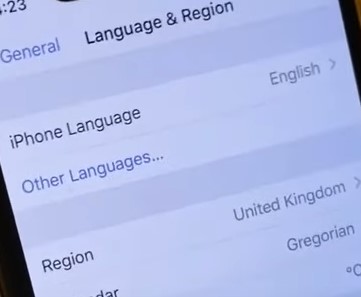
- Select the language you want to use.
- Follow the prompts to confirm the language change.
Update your Operating System
Updating your operating system can also help fix issues with WhatsApp GIFs not working. Here’s how to update your operating system:
Android:
- Go to “Settings” on your Android phone.
- Tap on “System“.
- Tap on “System update“.
- Tap on “Check for update“.
- If an update is available, follow the prompts to install it.
iPhone:
- Go to “Settings” on your iPhone.
- Tap on “General“.
- Tap on “Software Update“.
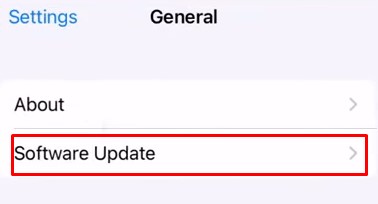
- If an update is available, follow the prompts to download and install it.
Disable Data Saver or Low Data Mode
If you have Data Saver or Low Data Mode enabled, this may be causing issues with WhatsApp GIFs. Here’s how to disable these settings:
Android:
- Go to “Settings” on your Android phone.
- Tap on “Network & internet“.
- Tap on “Data usage“.
- Find and select “WhatsApp“.
- Turn off “Data saver” if it’s enabled.
iPhone:
- Go to “Settings” on your iPhone.
- Tap on “Cellular“.
- Find and select “WhatsApp“.
- Turn off “Low Data Mode” if it’s enabled.
Factory Reset your Phone
Since it would delete all of your phone’s data and settings, factory resetting should only be used as a last option. You might attempt factory reseting your phone if you’ve tried all the quick fixes and are still having problems with WhatsApp GIFs not working. Here is how you do it:
Note: Before doing a factory reset on your phone, be careful to backup all crucial information, including contacts, images, and documents, to a computer or a cloud storage service. You can use the backup to restore your data after the reset is finished.
Android:
- On your Android smartphone, go to “Settings.”
- Toggle “System” on.
- Press “Reset options” once.
- “Erase all data (factory reset)” should be tapped.
- To confirm the reset, adhere to the instructions.
iPhone:
- Go to the “Settings” menu.
- Click “General.”
- Click “Reset” once.
- “Erase All Content and Settings” must be tapped.
- To confirm the reset, adhere to the instructions.
Recommended Reading: Best Garmin Connect IQ Apps
Conclusion
WhatsApp is an extremely popular app that allows users to communicate with friends and family worldwide for free. Its simple and user-friendly interface has become an essential tool for many people’s daily lives. While the app is generally reliable, issues such as the one with GIFs not working can occur.
However, various solutions are available, including restarting your device, clearing the cache, checking your internet connection, updating the app, and even reinstalling it.
Users can contact WhatsApp support if these solutions do not work. It is worth remembering that while issues can be frustrating, WhatsApp support is there to help and provide solutions. With the constant evolution of technology, WhatsApp will undoubtedly continue to adapt and improve its features and functionality to keep up with the needs of its users.
Ultimately, WhatsApp has become an essential tool for keeping in touch with loved ones, and with the solutions available, users can continue to enjoy the app’s benefits without any issues.