Picture this: you’re watching your favorite TV show, movie, or that exciting new exclusive Max Original series on your trusty mobile device, laptop, or smart TV. But if there’s one thing that ruins the mood, it’s the never-ending frustration of stream buffering. And just when you reach the climax scene, it’s as if fate conspires to test your patience, leaving you yearning for what happens next, except it’s the loading icon instead of a cliffhanger.
Several factors can affect your streaming experience, including network conditions, internet download speeds, server status, and available device memory. If the title you’re watching on Max keeps on buffering, you’re potentially looking at one or more problems causing it, which is where our “Max Keeps Buffering” troubleshooting guide comes into play.
Below, we’ve looked at some common causes behind the problem and offered potential fixes for you to try across phones, tablets, TV devices, and computers.
How to Fix Max Keeps Buffering Issue?
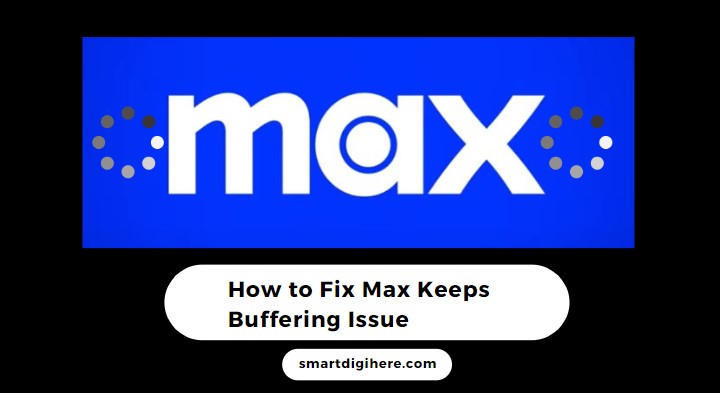
Test Your Network
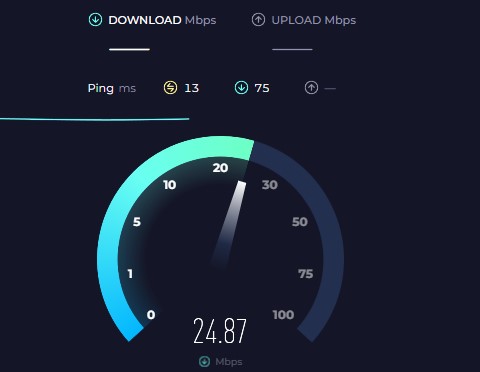
The first thing to do is check if your network is in optimal conditions for streaming. Because if your internet speed is too slow or there’s not enough bandwidth for your device to use on the home network, you’ll face constant loading screens in the middle of your binges.
Begin with a simple internet speed test. Open a new browser tab on your phone, tablet, or computer, visit speedtest.net or fast.com, and run the test. If you have a connected TV device, head to its Network settings and select the corresponding option to test the network connection speed. Alternatively, download an internet speed test tool from the device’s app store.
Upon completion of the test, take note of your download speed. Max requires a minimum 5 Mbps download speed for HD (720p) streaming, which goes up to 50 Mbps to ensure a smooth 4K (2160p) playback. If it’s any lower than that, here are some things you may try to reduce or eliminate the video buffering issue:
Restart Your Router
Sometimes, a simple reset can work wonders when your network devices are overwhelmed. Unplug your router or modem from the power source, wait for 20-30 seconds, and then plug it back in. It refreshes your connection and may restore your internet speeds.
Move Closer to the Router
If you’re streaming Max over Wi-Fi, being too far from your router can weaken the signal strength and result in slower speeds or Max buffering issues. Try relocating closer to the router or minimizing obstructions between your devices to ensure stronger signal reception and a more stable connection.
Also Check: How to Fix Max Keeps Crashing Issue
Limit Other Network Activities
If multiple devices are connected to your home network simultaneously, most of the bandwidth is already distributed among them, leading to slower speeds for streaming on Max. Consider pausing or reducing bandwidth-intensive activities like file downloads or online gaming while enjoying your favorite shows and movies.
Connect via Wired Ethernet
Connecting your computer or smart TV directly to the router using an Ethernet cable can provide a more stable and reliable streaming experience, as wired connections generally offer faster speeds and reduce the likelihood of buffering issues.
For those experiencing buffering on wired, ensure the Ethernet cable is free of visible damages (e,g, bends, kinks, frays) and the connection jacks are firmly in at both ends.
Phone and tablet users should switch from cellular data to an unmetered Wi-Fi network for streaming via Max (and other services).
Upgrade Your Internet Plan
Suppose you consistently experience slow speeds and buffering when streaming or surfing the web. In that case, consider upgrading to a higher-speed internet package from your service provider. A faster plan ensures smoother, uninterrupted viewing, especially if you frequently watch content in Full HD or Ultra HD quality.
Provided Max keeps buffering even after optimizing your network or upgrading to a faster plan, contact your ISP (Internet Service Provider) for a solution. If you believe your network connection is fine, try the other fixes.
Recommended Reading: Fix Max Subtitles Not Working Issue
Try Playing Another Movie or Show
If you face constant buffering when streaming your favorite title on Max, it could be worth trying to play a different movie, episode, or series. Sometimes, the problem may lie with the specific content you’re trying to stream rather than your network or device. Pick and play another title from the Max library and see if you can replicate the behavior.
If the new selection plays smoothly without interruptions, it’d suggest the issue is specific to the content you were watching earlier. The server hosting that particular movie or show may possibly be experiencing high demand or technical difficulties. In such case, you can:
Wait and Try Again Later
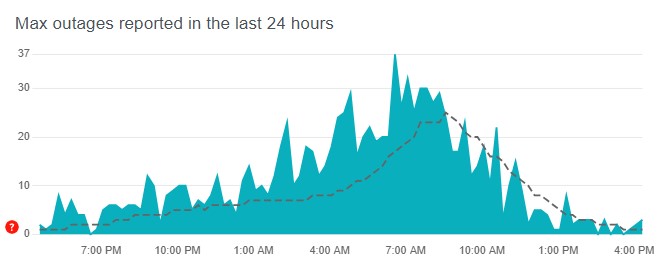
Give it some time and attempt to stream the movie or show later while Max works on fixing any temporary server problems. Visit downdetector.com/status/hbo-max/ or similar sites tracking service outages to check whether other Max users report the same buffering issue.
Contact Max Support
Whether your buffering problem with a specific movie or show or all Max content persists even after waiting, it may be worth contacting Max directly via their Help Center (help.max.com). Their support teams can provide you with further insights into any known issues with that specific content and offer assistance in resolving the problem.
Explore Alternative Streaming Options
If the Max buffering issue continues to occur exclusively with the content you’re interested in, consider exploring other streaming apps or services. Of course, there’s no shortage of options in that regard. A different platform may provide smoother streaming for your desired movie or show. You’re out of luck if the particular title happens to be exclusive to Max.
Restart Your Device
Max Keeps Buffering? “Have you tried turning it off and on?” That old-school advice very much applies to your issue with buffering on Max. Whether it’s your phone, tablet, computer, TV, or streaming device, restarting it should fix any memory or connectivity-related issue that’s causing streaming content to buffer.
Restarting your phone or tablet is straightforward. Long-press the power or side button and select the option to reboot. Some devices require pressing either volume buttons alongside the power button to bring up the power menu.
If you have a smart TV or streaming box, it’s usually as easy as unplugging the power cord, waiting half a minute, and plugging it back into the outlet. Some devices allow initiating a safe restart from within the system settings menu. Google it for the exact steps.
Once you successfully restart your device, reconnect it to the internet if it isn’t already, then go to the Max app or website and try watching something.
Update / Reinstall Max
One possible solution to address Max keeps buffering issue is to ensure you have the latest version of the streaming app installed on your device. Regular updates often include bug fixes and performance optimizations to provide users with an optimal streaming experience. Here’s what you can do:
Check For Updates
Open the app store specific to your device (e.g., Play Store for Android, App Store for iOS) and search for “Max.” If an update is available for the app, you’ll see the option to install it. Select it to initiate the update process.
If you’re streaming via max.com on your computer, updating your Chrome, Firefox, Edge, or Safari browser should also help. You can do so from your browser’s “About” page in the settings. Visit browsehappy.com if you’re looking for detailed steps.
Automatic updates
To ensure you’re always running the latest version of Max, consider enabling auto app updates on your device. This way, you won’t have to manually check for updates in the future, as the app store will auto-install new versions as they become available. You can toggle on the option from the app store’s settings or manage screen, but the exact steps vary depending on your device.
Clear Cache & Data (If Necessary)
If you continue to experience buffering issues after updating Max, try clearing the app’s cache and data. Doing so can eliminate any temporary files or potentially corrupted data affecting the app’s performance.
Again, this process varies depending on your device, but typically, you can find these options in the app settings or the application manager section of your device’s settings.
Similarly, if you face problems with movies and episodes buffering on max.com, clearing browser cookies and cache will help. Here’s what you need to do:
- Locate your browser’s Settings menu, usually represented by three vertical dots (⋮) or horizontal lines (≡) in the top-right or left corner of the browser window.
- Look for the “Privacy,” “History,” or “Advanced Settings” section within the page. The exact location varies depending on your browser.
- In the privacy or browsing data settings, find and select the option to Clear Cookies or Clear Browsing Data.
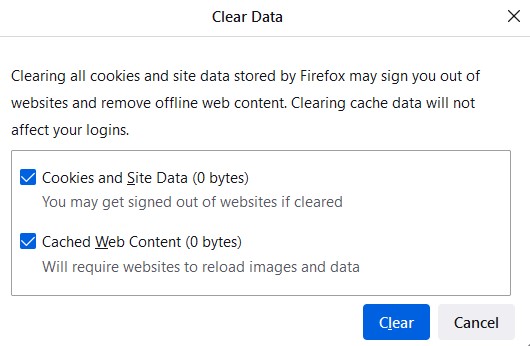
- When prompted to choose the time range, select “All time” to clear all cookies from the beginning. However, if you prefer to keep certain cookies, choose a more specific time range.
- Click the Clear or “Delete button to remove the cookies and site data, then restart your browser for the changes to take effect.
Note clearing Max app data or site cookies will require you to re-login to your account, but it won’t delete your watch history, profiles, preferences, or subscription details.
Reinstall Max
In case the Max buffering problem persists even after updating and clearing cache/data, reinstalling Max can be a potential solution.
First, uninstall the Max app from your device. On Android, navigate to the app’s info page via the application manager and select Uninstall. On iOS, press and hold the Max app icon until it starts wiggling, then tap the “X” button or the Delete App option. The process is similar if you have a connected TV device.
Afterward, go back to your device’s app store, search for Max, and reinstall the app. It gives you a fresh slate, resolving any previously underlying issues that may have caused content to buffer. Of course, Max will ask you to sign back in.
Disable VPN

If you’re using a Virtual Private Network (VPN) while streaming on Max and experiencing buffering issues, disconnecting from the VPN server might help improve your streaming performance, as it can sometimes introduce additional latency or routing complexities that can lead to network slowdowns.
Note if you rely on a VPN for privacy or security reasons, consider connecting to a different VPN server or contacting your VPN provider for assistance in resolving the buffering issues while maintaining a private connection.
Similar Articles:
- Max Not Working on Samsung Smart TV – how to Fix?
- Fix Max Continue Watching Not Working
- How to Fix Max Black Screen?
Wrapping Up
It’s shocking that Max, even after undergoing the whole rebranding and promising major improvements, still suffers from common streaming issues like buffering. It can be frustrating if you can’t even enjoy the content you pay for every month. However, with the solutions this guide provides, you should be able to get past the “Max keeps buffering” issue.
If none works out, visit help.max.com and contact Max customer support via chat, call, or mail. Make sure to explain your problem in detail so that they can quickly offer a fix. You may also reach out to them via their social accounts. There’s also the Max subreddit, where you can ask other users for help.