In the step-by-step guide, we will show you how to set up and program GE Universal Remote without codes.
In a world where our homes are increasingly filled with electronic gadgets, each with its own remote control, managing the chaos feels like a never-ending battle. Universal remotes are literally life-savers in such scenarios, promising to bring order to the multi-remote madness.
Think about it. With a universal remote, you can control your TV, Blu-ray player, AV receiver, sound system, and maybe even your streaming device, all from a single remote. No more fumbling around to find the right remote for the right device – that if you can work through the remote codes just to make the remote work.
Picture this scenario: you’ve just bought a brand-new soundbar to upgrade your home theater audio setup. But the thought of hunting down the specific remote code to program it with your GE Universal Remote feels like a buzzkill. Perhaps you’re not the most tech-savvy person, and dealing with it sounds like a puzzle you’d rather not solve.
That’s where this guide comes in. No more entering endless combinations or consulting manuals like you’re deciphering ancient hieroglyphs. We’ll show you how to program GE Universal Remote without codes, making the setup process smoother.
Prerequisites: Set Up Your GE Universal Remote
Before we jump into the fun part, let’s make sure your GE Universal Remote Control is all set to roll. Here’s what you need to do.
Open up the battery compartment of your brand-new remote and put in two AAA cells in the correct orientation. Once those batteries are snugly in place, replace the battery cover, and your remote is all powered up and ready to go.
Getting your remote ready is the first step, and you’ve nailed it. Now, let’s dive into the juicy part – programming your remote to get cozy with your devices without the codes! Stick with us as we guide you through the process step by step in the following section. You may also like our guide on How to Use Element TV Without Remote.
Using Auto Code Search to Program GE Universal Remote Without Codes

Auto Code Search is like a treasure hunt for the right code in your GE Universal Remote Control’s memory. It’s a process that lets you sift through all the stored codes until you discover the perfect match for your device.
Begin by manually switching on the device you wish to control with the universal remote. It could be your TV, set-top box, DVD/Blu-ray player, receiver, soundbar, or any other device that plays nice with the remote. Next, perform the following setup steps:
- Long-press the SETUP button on your GE Universal Remote remote until its red LED light flickers to life. As you let go of the button, you’ll notice the red light staying lit up.
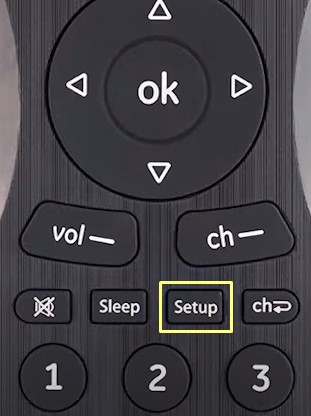
-
- You should spot the red light as a tiny indicator at the remote’s top or as the power ON/OFF button itself.
- Now tap the remote button that matches the device you want to control – like TV, CBL, SAT, DVD, B-RAY, STRM, AUD, AUX, etc. The red light should give a quick blink and then stay steady.
- Aim your remote at your device and quick-press the POWER button. The remote will zap the device with ten different codes. Each time it sends a code, you’ll see the red light blink once, and after it’s done, the light will stay on.
- If your device switches off, proceed to the following step.
- If it doesn’t, give the above step another go. Test the next ten codes after turning the device back on manually.
- Point your remote towards the device and press the VOL UP (+) button. The remote will shoot out the first code from the batch of ten you tried in the previous step. Watch for the red light to blink once and then stay lit.
- If your device powers off, you’ve cracked the code! Pat yourself on the back. Now, press the same device button you pressed back in Step 2, locking in the code in your remote’s memory.
- Provided your device doesn’t turn off, don’t worry – we’re not done yet. Keep pressing the VOL UP (+)* Do this until your device finally switches off, which would mean one of the other nine codes from Step 3 has worked for you. Here’s a tip: after every press of VOL UP, wait about three seconds to give your device a chance to accept the code. Once your device powers down, you’ve struck gold! Now, quick-press the device button you tapped back in Step 2 to save the code into your remote.
| *You can also press the VOL DOWN (–) button to cycle back through every set of ten codes. The red LED will flash twice after trying the first or last code within each set. |
Once you go through the above steps, aim your GE Universal Remote toward the device and give it a test drive. Press some buttons to check whether the device does what you want it to. If the buttons don’t control the device as they should, repeat the procedure. Here’s a step-by-step video guide:
Program GE Universal Remote Without Codes (Auto Code Search) – Video Guide
Similar Article:
- How do I fix my unresponsive Sky Q remote?
- Why won’t my Sky Glass TV remote work?
- Sky Remote Codes For LG Smart TV
Powering Off
In a nutshell, the built-in Auto Code Search functionality makes programming your GE Universal Remote without codes a breeze.
By following these simple steps outlined in this guide, you’ve unlocked a smarter and more convenient way to take control of your home entertainment. No more hunting for codes, no more frustration – just a seamless and straightforward setup.
If you’re having trouble, consider replacing the remote’s batteries. Sometimes, degraded power cells can prevent you from programming a device effectively. Also, clear the path between the remote and your device(s) by removing physical obstacles, ensuring nothing blocks the infrared signals.
Remember that the GE Universal Remote might not be able to operate every device function. While you can switch your device on and off, change the channel, adjust the media volume, or navigate the interface, more advanced options might require you to have the other remotes on hand.