If you want to fix your TCL Roku TV stuck in recovery mode, you’ve landed to the right place. Your entertainment matters to us, and we know the frustration of a glitchy TV. Thus, this guide offers practical & tested methods that we’ve dug up through solid research to swiftly tackle the TCL Roku TV recovery mode issue.
Meanwhile, Roku TV stands tall as a timeless hub for binge-watching OTT services like Netflix, Disney Hotstar, Peacock TV, and more. This addition has seamlessly filled our homes with convenience, offering a treasure bundle of free, unlimited content.
However, like any technological device, occasional software errors can ruin our viewing pleasure and leave your TCL Roku TV stuck in recovery mode. The solutions you need are right around the corner in this blog. Stick around to find it out!
Why is My TCL Roku TV Stuck in Recovery Mode?
If your TCL Roku TV unexpectedly goes into recovery mode, you may naturally be curious about the reasons behind this situation. Recovery mode is a state that typically occurs as a result of particular problems within the TV’s software or hardware.
Outlined below are several potential factors that could lead to your TCL Roku TV becoming stuck in recovery mode:
- Installation Errors
- Corrupted System Files
- Software Updates
- Hardware Issues and Malfunctions
By understanding these underlying problems and using the appropriate troubleshooting solutions, you can take steps to restore your TV to its normal functioning state. As a result, we’ve curated a few tried-and-tested techniques to navigate the TCL TV recovery mode glitch and bring your TV back to life.
How to Fix TCL Roku TV Stuck in Recovery Mode Issue?
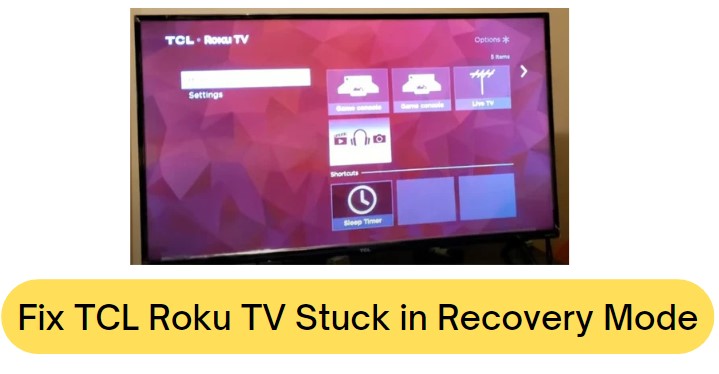
1) Ensure Stable Internet Connection
We frequently come across countless cases of poor internet access, which can be the leading factor in why your TCL Roku TV is stuck. Verify that your internet is working by attempting to visit other websites or platforms. A robust internet connection is required for TCL Roku TV to operate at its best, so skipping this step is not advised.
In the event of a poor internet connection, here are several things to ensure:
- Verify that your Wi-Fi is on and correctly connected to Roku TV.
- Restarting your modem and router will restore the connection.
- If possible, use a wired Ethernet connection for stability.
If the issues continue to exist it is preferred to get in touch with your internet service provider. Another possibility is that there may be a technical problem for a few hours. Be patient and attempt to connect again a few hours later if this happens.
Check out: Why does My TV Say WiFi is Connected but no Internet
2) Power Cycle your TCL Roku TV
Restarting your TCL Roku TV is a powerful method for resolving various technical issues. It not only refreshes the system but also clears unnecessary caches and bugs.
To perform a successful restart/power cycle, follow these step-by-step instructions:
- Start with pulling the power cord out of the primary outlet.
- Give the TV a few seconds to shut off entirely and reset.
- Now, reconnect the power cord properly.
- Then turn on the TV, ensuring a proper connection.
- Finally, use your remote control to navigate and perform desired actions.
This should resolve the TCL Android TV recovery mode. If not, you can try out some other techniques.
3) Hold the Reset Button
An alternate approach to resolving recovery mode in TCL Roku TVs is by initiating a manual reset. In this process, the user is required to locate the reset button and execute a reset, leading to the TV’s recovery.
Here’s the comprehensive procedure:
- First and foremost, keep your TV turned on to see the recovery mode screen.
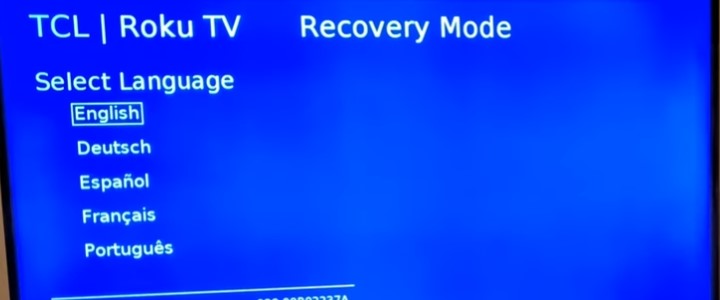
- Search the TV’s sides or back for a hole labeled “Reset.” It’s usually close to the I/O ports.
- After that, quickly tap the reset button 3-5 times in a row.
- Hold down the reset button for about 10 seconds.

- When the TV’s front light flashes, release the reset button.
- Watch your TV reboot like a champ, all upgrade up with the latest software update.
- That’s it! Say goodbye to the Roku TV recovery mode loop fix issue with this stunning solution!
4) Hard/Factory Reset your TCL TV
If the frustration of being stuck in TCL Roku TV recovery mode persists, it’s time to take action with a factory reset. Follow the steps below:
- First, ensure your TCL Roku TV is powered on initially.
- Search for the reset button, which is a little hole-shaped button on the TV’s back.
- Press and hold it continuously for 30-45 seconds.
- Hold the reset button down while immediately unplugging the TV from the power supply.
- After that, re-plug the TV’s cable while holding the reset button down a second time.
- When the TV turns on or begins to boot up, release the reset button.
After this, you’ll need to set up your TCL Roku TV again. It will guide you through content options with numerous channels. If the issue persists, it’s time to move on to the next crucial solution.
5) Go for TCL Roku TV Customer Service
If your efforts haven’t yielded any noticeable impact, it could be a sign that seeking professional assistance is the next step. If your Roku TV is still under an active warranty period, I recommend reaching out to the Roku TV experts for guidance. Their team will expertly guide you through the essential processes to fix TCL Roku TV stuck in recovery mode.
Contact No: 1-877-300-8837
6) Replace the Primary Board
If your TCL Roku TV is still stuck in Recovery Mode, it’s likely due to a hardware issue that needs fixing.
Thus, here’s what you can do:
- Replace the main board if necessary.
- Get a suitable main board for your TV model, then unplug the TV.
- Put in the new main board, which costs from $30 to $100, after carefully removing the old one.
- Verify the connections to make sure they are all secure.
- Following the setup instructions, plug in the TV and turn it on.
To avoid further problems, it’s a good idea to seek expert assistance if you’re unsure about any step that costs you extra bucks.
Fix Roku TV Stuck in Recovery Mode – Video Guide
How to avoid future Roku TV TCL Recovery Mode issues?
To ensure a trouble-free entertainment experience and prevent your TCL Roku TV from becoming stuck in recovery mode in the future, adhere to the following tips:
- Keep your TCL Roku TV’s software up-to-date regularly to ensure the best performance and compatibility.
- During software updates, maintain a consistent power source by keeping your TV plugged in and connected to the internet to prevent any interruptions.
- If you encounter issues after installing new apps, remove or update those apps immediately to resolve compatibility problems.
Recommended Reading: Fix Max Stuck on Loading Screen
Conclusion
As mentioned, you have 6 effective strategies to try and fix your TCL Roku TV stuck in recovery mode. But before you consider a factory reset – which wipes everything clean – make sure your data is safe with a backup or synced on other devices. After a complete reset, you’ll also need to sign in to all your OTT services once more. And that handy WiFi password you had saved? It, too, will fade – so bear that in mind!
I hope this post helps in your search for a solution!