Samsung Smart TVs allow users to access a wide range of content, including movies, TV shows, and music, through streaming services like Netflix, Hulu, and Pandora. However, some users may wish to restrict access to certain types of content, such as YouTube videos on their Smart TV.
If you’re like most people, you use YouTube to watch videos on your TV. But what if you don’t want your kids to watch videos on YouTube? Or what if you don’t want to watch videos on YouTube because you don’t have an internet connection? In this article, we will show you how to block youtube on Samsung smart tv.
Can You Block YouTube on Samsung Smart TV?
The Samsung Smart TV has a lot of different functions and features. One of these features is the ability to watch YouTube videos. However, some people may not want to watch YouTube videos on their Smart TV and may want to know if they can block YouTube on Samsung Smart TV.
YouTube can be blocked on a Samsung Smart TV in two ways: through the YouTube app or the Smart Hub. If you want to block YouTube through the YouTube app, you can do so by disabling the app in the Smart Hub settings. If you want to block YouTube through the Smart Hub, you can disable access to YouTube in the parental controls.
You May Like: Get Disney Plus Hotstar on Samsung Smart TV
Use YouTube’s “Restricted Mode” Instead
YouTube has a “Restricted Mode” feature that can limit the content available on the site. This feature can be useful for parents who want to ensure their children are only watching appropriate content or for users who want to avoid explicit content.
YouTube’s “Restricted Mode” is a feature that allows you to restrict the content that is displayed on the site. This can be useful if you watch YouTube with children and want to ensure they are not exposed to inappropriate content.
How to Turn Restricted Mode on or off on YouTube?
Restricted Mode can be turned on or off in the settings of your YouTube account. Here’s how:
Open YouTube and sign in to your account. Click on the three lines in the top left corner of the main screen. Select “Settings.” Scroll down and select “Restricted Mode.”
- To turn Restricted Mode on, check the box next to “Restricted Mode: On.”
- To turn Restricted Mode off, uncheck the box next to “Restricted Mode: Off.”
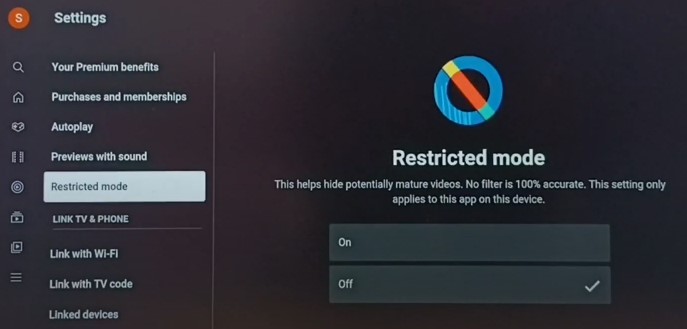
YouTube will remember your preference, so you don’t have to enable or disable it every time you visit the site.
Video Guide
How to Block YouTube on Samsung Smart TV
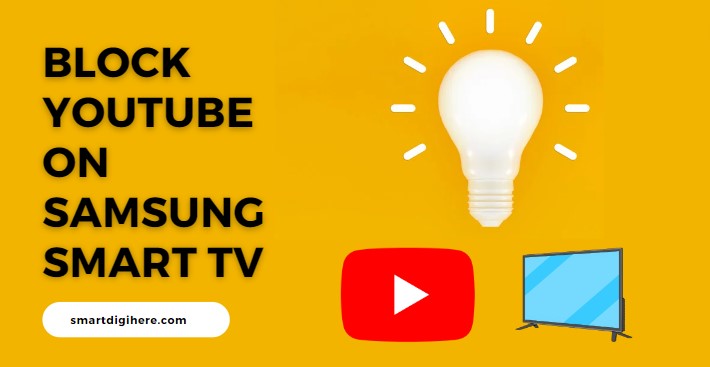
Samsung Smart TVs allow you to watch YouTube videos through the built-in YouTube app. However, you should block YouTube on your Samsung Smart TV for various reasons. Perhaps you don’t want your children to be able to watch YouTube videos, or you don’t want to be distracted by YouTube videos while you’re trying to work. Whatever the reason, blocking YouTube on your Samsung Smart TV is easy.
- First, open the Smart Hub menu. You can do this by pressing the remote control button or sliding your finger downwards from the top of the screen.
- Next, select the Settings icon.
- Then, select the General tab.
- Scroll down and select the Block Content option.
- Toggle the switch next to YouTube to the Off position.
Why you might want to block YouTube on Samsung Smart TV
People might want to block YouTube on Samsung TV for many reasons. One reason is that YouTube can be a huge time suck. According to a study by RescueTime, people who use YouTube spend an average of 1 hour and 16 minutes on the site daily. That’s a lot of time that could be spent doing something else.
Another reason to block YouTube is that it can be a source of distractions. If you’re trying to focus on a project, it can be difficult to do so when YouTube is readily available.
Finally, some people may want to block YouTube because they find it offensive or disturbing. For example, if you have young children, you may not want them to see inappropriate videos for their age.
Trending Articles
- Fitbit Versa 3 vs Samsung Galaxy Watch 4
- Fix Pink Screen on Samsung TV
- Get BT Sport on Samsung Smart TV
Conclusion
Blocking access to YouTube on Samsung Smart TV is a straightforward process that can be achieved through either the YouTube app or the Smart Hub. For parents who are concerned about the content their children are exposed to, the “Restricted Mode” feature on YouTube is a useful tool that can help restrict access to inappropriate content. Turning this feature on or off can be done easily in the settings of your YouTube account.
Disabling the YouTube app or access to the site in the Smart Hub’s parental control settings can also help limit access to the site on the Smart TV. Regardless of the method used, users can easily block YouTube on their Samsung Smart TV to ensure their children or themselves are not exposed to unwanted content.