DStv is one of the most prominent satellite TV providers in the Sub-Saharan African region. If you’re a DStv subscriber, you can enjoy your favourite shows, movies, and sports events on devices other than the set-top decoder box, including your internet-connected Smart TV – and at no extra cost!
Chances are you’ve been looking for a way to use DStv on Smart TV. Well, you’re here now, so look no further! This comprehensive guide will walk you through the steps to get DStv’s streamer app up and running on your Smart TV, whether it’s a Hisense, LG, Samsung, or other streaming media player.
How to Watch DStv on Smart TV [Step-by-Step Guide]

Step 1: Connect Your Smart TV to the Internet
Before you can start watching your favourite TV shows, live sports, or breaking news with the DStv app on your Smart TV, you must ensure its access to the internet. Connect your TV to the home Wi-Fi network or an Ethernet cable to hook it directly to your network router.
Connecting your TV to the internet varies depending on the Smart TV platform. Refer to your TV’s user manual or run a quick search on the web for step-by-step instructions.
The good news is that you can stream DStv on any broadband internet connection as long as the minimum speed is 4 Mb/s. However, we recommend a 10 Mb/s or faster line for the best viewing experience. Having an unmetered connection is also preferable to avoid costly data bills.
As for how much data DStv consumes, you’re looking at up to 1.5 MB/minute and 40 MB/minute when streaming catch-up and live TV in SD and HD resolution, respectively.
Step 2: Download DStv on Your Smart TV
Once your Smart TV has internet access, the next step is downloading the DStv app, formerly known as DStv Now. One can typically do this by going to your TV’s app store and searching for “DStv”. Once you’ve found it, select the app and install it on your TV. The DStv app is available on several Smart TV devices, including:
- Android TV w/ Chromecast built-in
- Apple TV (4th Gen or newer)
- Hisense Smart TV (select 2018 models or newer)
- LG Smart TV (2016 or later models running webOS 3.0 or above)
- Samsung Smart TV (select 2015 models or later)
Assuming you own any of the following Smart TVs, you’re good to go. Simply perform the steps corresponding to your device to download the DStv app.
Android TV
- Navigate to the Apps menu from your Android TV Home screen. Holding down the Home button on the remote also works.
- Scroll down and click Google Play Store in your apps list. On some Android TV remotes, there’s a dedicated Play Store button you can press too.
- Click the Search tab and type “DStv” in the search field using the virtual keyboard. If you have a voice-enabled remote, click the Mic icon and say the app’s name to the remote.
- Select DStv in the results, then click the Install button on the app’s preview screen.
After installation, you’ll find the DStv app at the bottom of your apps list. Press and hold the OK button on your remote with the app highlighted and select “Add to Favourites”. You can launch DStv directly from the top “Favourite apps” row of the Home screen.
Apple TV
- Use the Siri Remote to select and launch the App Store on your tvOS Home screen.
- Scroll down the App Store’s Discover page to find the “Now Streaming” row, then look for the DStv
If absent, click the Search icon in the top pane, and use the on-screen keyboard to search for the “DStv” app.
- Click Get on the DStv App Store preview page. You may need to confirm your Apple ID if you’ve set it up that way, but the app should immediately start downloading.
Once downloaded, hold the Back button on the Siri Remote to go back to the Home screen, then scroll to the bottom of your app catalogue, where you’ll find the DStv app.
You can move DStv by holding down on the touch surface or clickpad centre of your remote until the app tile jiggles. Drag it to your desired spot on the list as you please, then confirm the change by pressing once on the touch surface or clickpad again.
Hisense VIDAA TV
- Press the Home button on your TV remote control to bring up the VIDAA Home screen.
- Next, click where it says “My Apps” at the end of your Apps row, then select the App Store.
- Scroll down the App Store page to the “Movies & TV series” category and choose the DStv Alternatively, use the Search function to find it.
- Click Install on the DStv app description screen and wait for it to finish downloading.
To launch DStv on your Hisense TV, return to the VIDAA Home and navigate to your “My Apps” menu. On the following screen, press the Options button on the remote and select “Sort applications”. After that, click the DStv app and place it within any of the two topmost rows. Now you’ll be able to quick-launch it directly from the Home screen’s favourites row.
If you have a Hisense Android TV, use the steps outlined in the corresponding section above.
LG webOS TV
- Open the webOS dashboard by pressing the Home button on your LG TV remote.
- Navigate to your “App List” in the dashboard and click Apps. On older webOS versions, you’ll need to select LG Content Store.
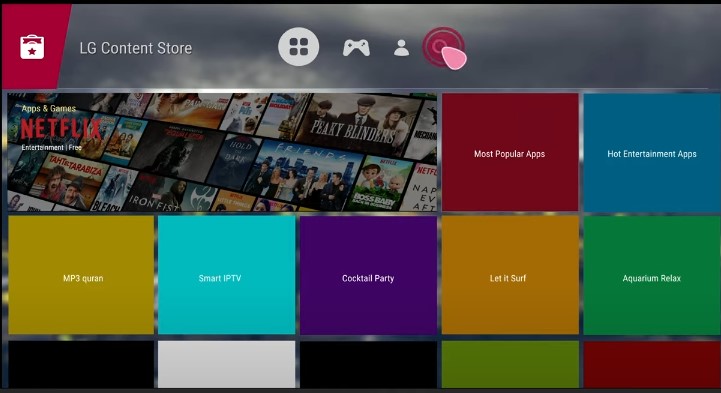
- Now explore the Content Store’s Entertainment category and choose DStv.
Optionally, go to the Search (magnifying glass icon) menu to search for the “DStv” app.
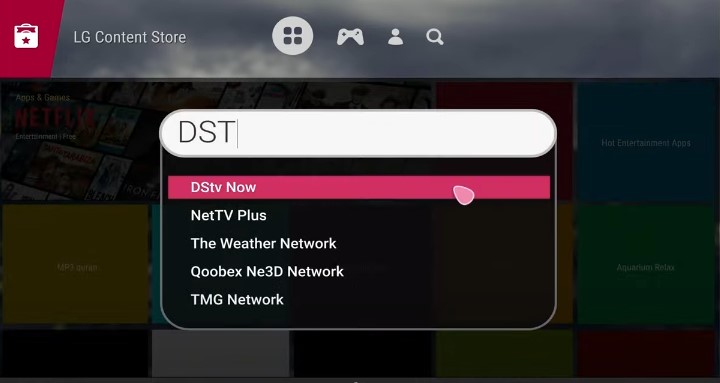
- Click the Install button on the left-hand side of the DStv app download page.
To open DStv on your LG Smart TV, go back to the dashboard and scroll to the right end of your “App List”. By clicking the Edit App List option and selecting DStv, you’ll also be able to move it to the front of the list for easier access.
The following instructions apply to 2022 LG TV models running webOS 22. However, the steps should still work if you have a 2021 or older model running webOS 6.0 or earlier.
Related: Get Freeview on Smart TV
[LG WebOS TV] – DStv Now Installation and Registration (Video Guide)
Samsung Smart TV
- Press the Home button on your Smart Remote to open the Home screen, then click Apps in the top apps row.
- Navigate to the Search (magnifying lens) icon in the upper right-hand corner, and type “DStv” using the on-screen keyboard.
- Choose DStv in the search results and hit Install It shouldn’t take more than a minute to download.
Return to the Home screen and launch DStv from your apps row. To move it, scroll to the far right in the row and select Edit List, then highlight DStv and click Move.
The above steps are for 2022 Samsung Smart TVs. The process may vary slightly on the older models.
Also Read: Watch BT Sport on LG Smart TV
Step 3: Log into DStv on Your Smart TV
After installing the app, you’ll need to log in to your DStv account to start watching. The sign-in method is the same irrespective of your Smart TV platform. Simply perform these steps:
- Launch the DStv app on your Smart TV or streaming device. It’ll present an alphanumeric code on your TV screen.
- From your phone, tablet, or computer browser, go to now.dstv.com/tv, enter the displayed code, and click the “Sign in on TV” button.
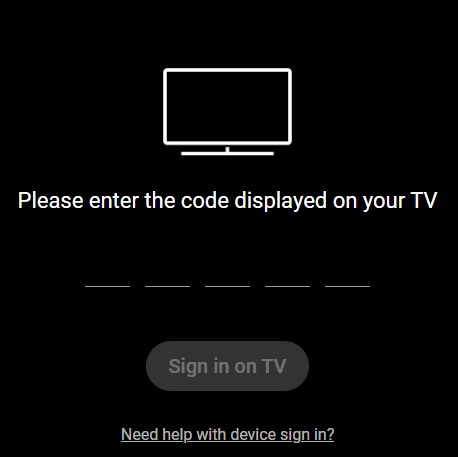
- Log in with your DStv account credentials, which include your email and password.
That’s how straightforward it is to sign into DStv on your Smart TV. You can now dive into DStv’s live and on-demand streaming offerings and enjoy your favourite programmes on the big screen.
What if I Don’t Have a DStv Account?
If you don’t have a DStv account or subscription, visit now.dstv.com and click Sign Up, then fill out the registration form with your email and password, set a password, and click the “Create An Account” button. After that, create your DStv profile. You can have up to five profiles for individual family members per account.
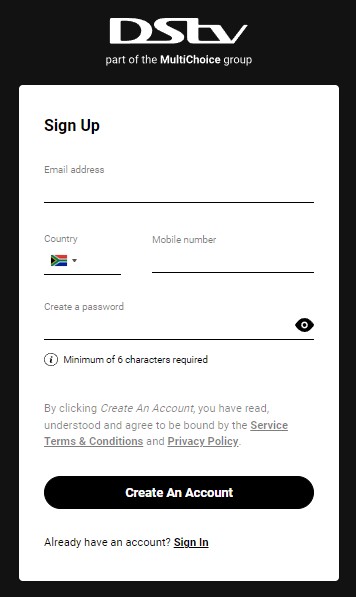
Once you’re on the homepage, click “Link My DStv Account” on the top-right corner and follow the on-screen prompts to verify your DStv connection, which involves entering your smartcard number and the surname of the DStv account holder.
Cast DStv on Smart TV via Chromecast & AirPlay
If you have a Smart TV or streaming media device with Chromecast or AirPlay built-in, you can use the DStv (Android | iOS) mobile app to cast content to the big screen. The Android app supports streaming via Chromecast, while the iOS app can stream DStv content to AirPlay and Chromecast-enabled screens.
You should see the Cast icon in the in-app player when you play catch-ups, movies, or live channels on the DStv mobile app. Tap it and choose your compatible Smart TV from the list of discovered devices. You can use your phone or tablet as a remote to control the video playback.
Note your TV should be on the same network as the device you’re casting from, e.g., your Android phone or iPad. Mirroring your device’s screen to your TV over Miracast won’t allow streaming from the DStv app or website due to DRM protection.
It’s also worth mentioning that users can cast downloaded content via AirPlay from the DStv iOS app. The same can’t be done from either Android or iOS via Chromecast.
DStv on Smart TV: Frequently Asked Questions
Q1. What does the DStv app on Smart TV offer?
DStv (previously known as DStv Now) is your destination for countless hours of high-quality entertainment, with features such as:
- Live stream select TV channels, including news and sports
- Catch up with your favourite TV shows and enjoy a rotating selection of movies
- Enable PIN-controlled access to create a safe viewing environment for kids
The content catalogue on the DStv app will differ as per your country due to licensing agreements and your subscription package.
Even if you don’t have a DStv subscription, the app gives you access to a limited selection of free live channels and on-demand programmes (only in South Africa).
Q2. Is the DStv Smart TV app free to download?
Yes – you can download and use the DStv app on your Smart TV for free, with no hidden costs. However, you must be a DStv Compact, Compact Plus, Extra, or Premium customer with a linked account and a moderate broadband internet connection.
Q3. Can I adjust the video quality in the DStv app?
You can adjust your video quality settings from the DStv app’s Settings menu or within the player. The app allows you to choose between Highest, High, Medium, and Low quality presets.
Setting the video quality from the “Maximum Video Quality” option in the Settings will globally apply when streaming from the DStv app. Doing it within the in-app player will adjust the quality only for the selected content but immediately go back to the default global setting when you stop watching.
Q4. How many Smart TVs can I use my DStv subscription with?
You can link up to four devices (including your phone, tablet, and Smart TV) to your DStv subscription. However, only two devices are allowed to stream simultaneously.
Q5. In which countries can I stream DStv?
The DStv app is available across 47 Sub-Saharan African countries where DStv provides its satellite television services, including Angola, Burundi, Chad, Ethiopia, Ghana, Kenya, Liberia, Madagascar, Mauritius, Nigeria, Somalia, South Africa, Sudan, Tanzania, Uganda, Zimbabwe, etc.
Q6. Can I record shows in the DStv app?
When watching live channels in the DStv app, you won’t be able to record any programming. However, you’ll likely find the latest episodes of your favourite shows in the “Catch Up” section.
When watching catch-up, you can pause, fast-forward, and rewind like you can on the DStv decoder box, but not when streaming live TV.
Conclusion
DStv on Smart TV provides paying customers complimentary streaming access to catch-ups, live channels with an eight-day TV guide, and more on-demand content – including series, films, documentaries, and kids’ programming. We hope this guide was helpful and that you enjoy the DStv experience on your Smart TV.